- Home >
- Web Help >
- SeekerWorks™ >
- Email/Labels/Merge - Email
Email/Labels/Merge - Email
The "Email..." screen (shown below) appears when you click the (Email...) menu button. The screen shows any Email Addresses you've previously loaded. Click (Clear Email Addresses) if you want to start fresh.
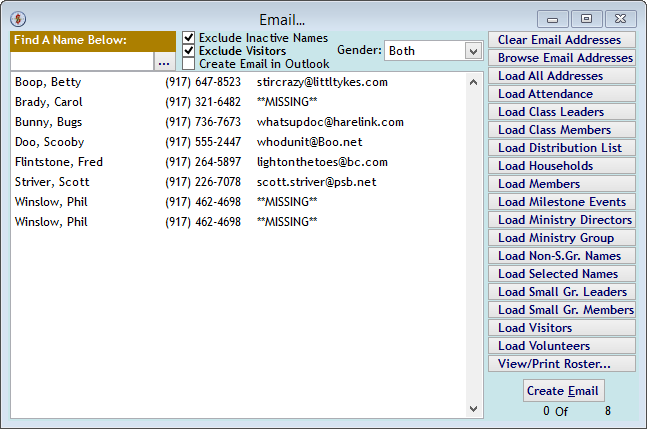
The "Email..." screen is used to load a list of email addresses, depending on your selection criteria using the buttons along the right side of the screen. Create an email in Microsoft® Outlook® (if the Create Email in Outlook box is checked), or through SeekerWorks™/SeekerWorksPLU$™ (if the Create Email in Outlook box is NOT checked) when you click the (Create Email...) button.
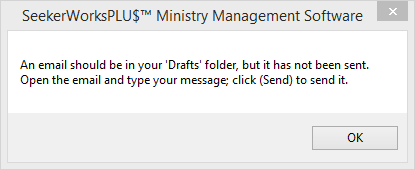
When you create an email in Microsoft® Outlook®, you'll see a message box telling you it was created in the Drafts folder. <double-click> that email to modify its contents.
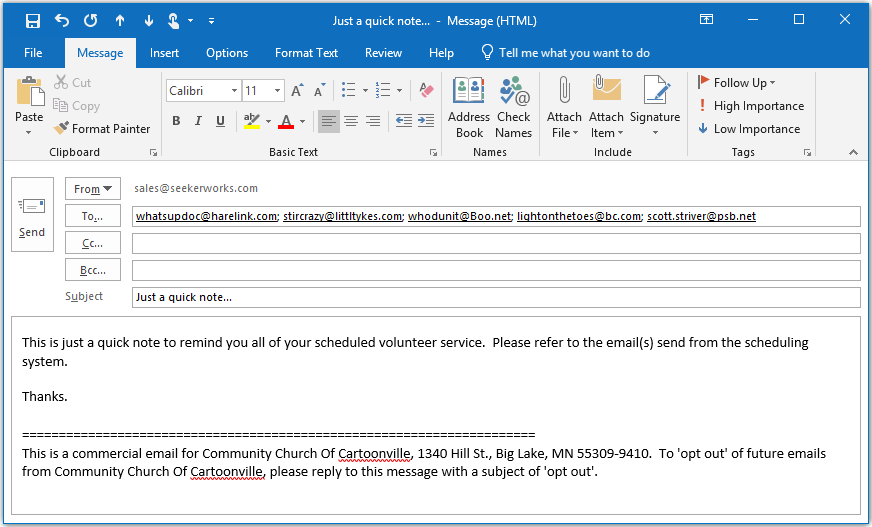
Open that email in the Drafts folder in Microsoft® Outlook®, fill in the subject and the email body, add an attachment if needed, then click (Send) to send the email.
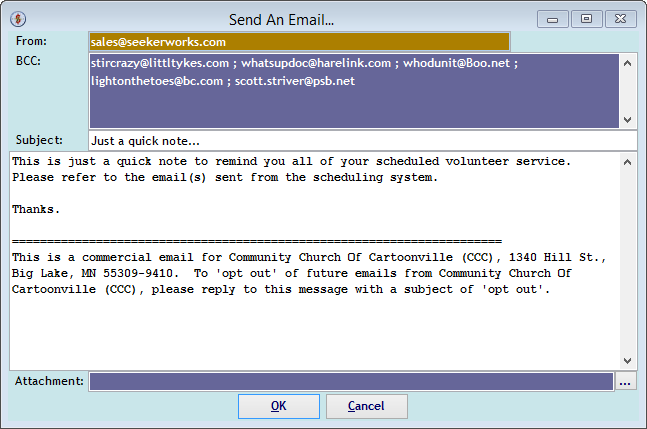
When you use SeekerWorks™/SeekerWorksPLU$™ to create email (text only- no HTML), fill in the subject and the email body, add an attachment if needed, then click (OK) to send the email. The "Send Email..." progress screen will appear.
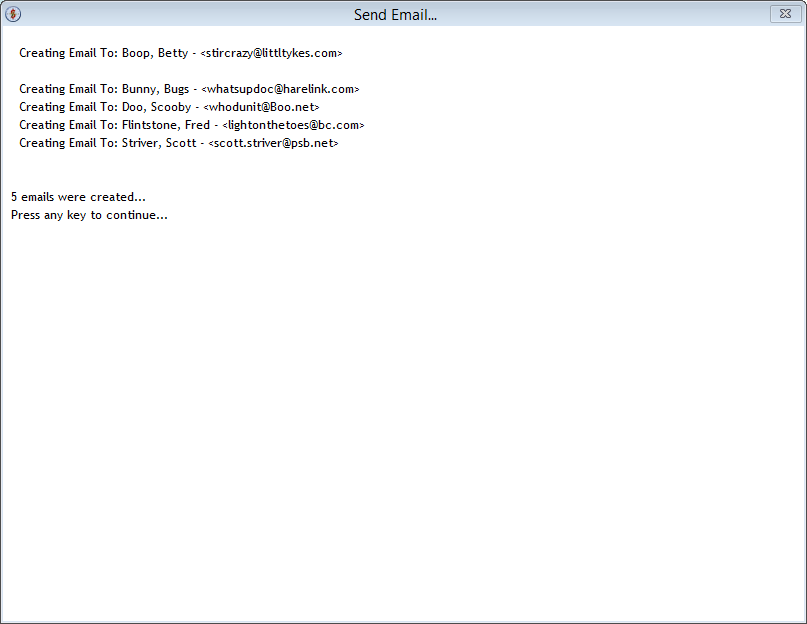
The "Send Email..." screen shows you each email being created. Once it's finished, you'll see the "Press any key to continue..." message and the "Email History..." screen will appear.
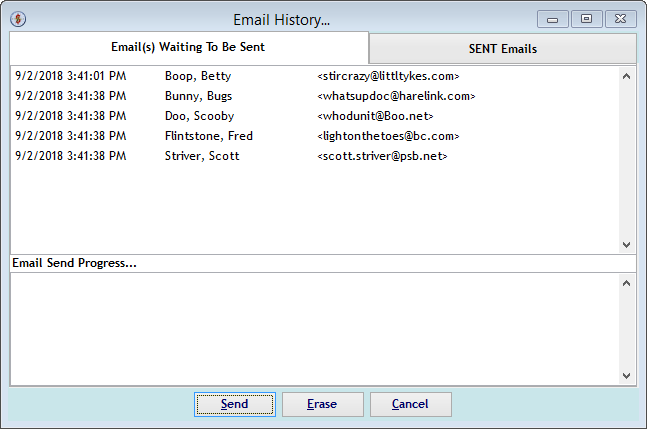
Since there are Emails waiting to be sent, click the (Send) button to start sending them.
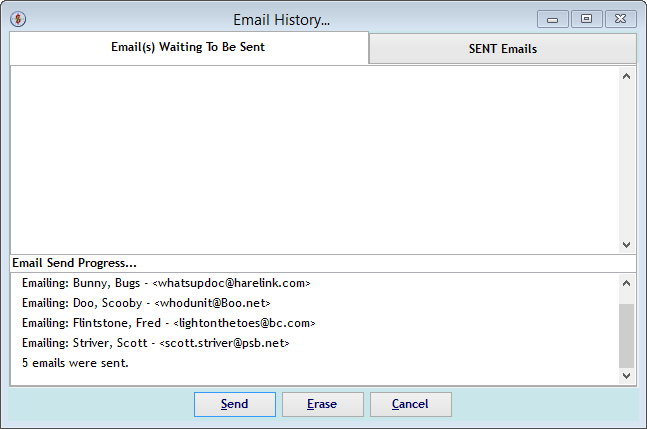
As each email is sent, the Email Send Progress... box scrolls and provides feedback.
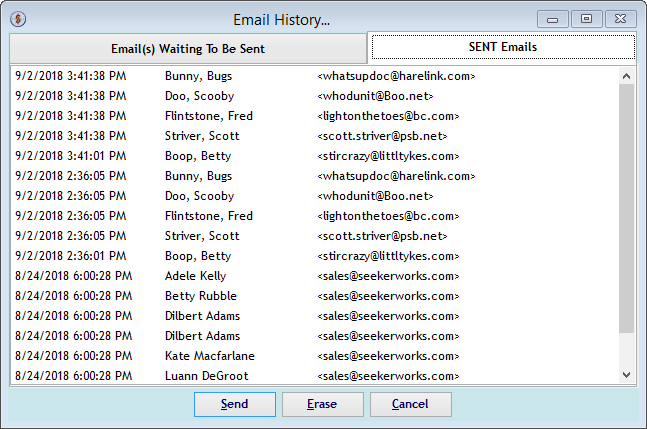
On either the {Email(s) Waiting To Be Sent} tab or the {SENT Email} tab, you can click an email to review it.
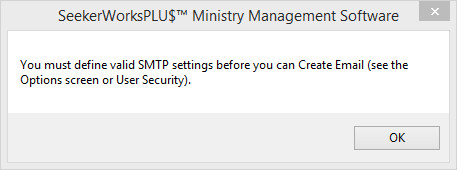
If you encounter the SMTP message box error shown above, you'll have to first define the SMTP Email account information before you can send emails from the SeekerWorks™ or SeekerWorksPLU$™ software. You can either define those settings using the "Choose Options" screen, or for each user using the "Modify Security Information" screen.
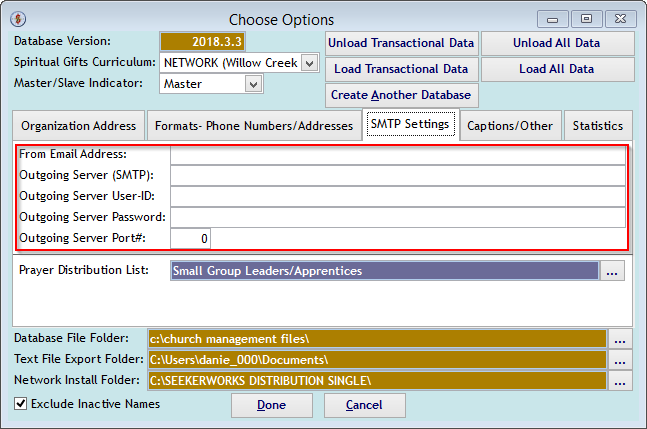
When using the "Choose Options" screen, define the From Email Address, Outgoing Server (SMTP) name, the User-ID for the email account, the related password for the email account and the Port# used by your SMTP email server. Note that all of these values are for Outgoing emails, not incoming. Once defined here, everyone using SeekerWorks™ or SeekerWorksPLU$™ without User Security settings will be able to send emails using the same email account.
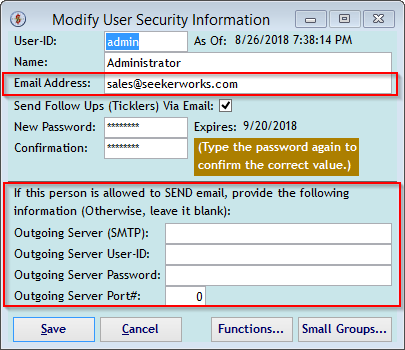
When using the "Modify User Security Information" screen, define the user's Email Address, Outgoing Server (SMTP) name, the User-ID for the email account, the related password for the email account and the Port# used by your SMTP email server. Note that all of these values are for Outgoing emails, not incoming. Once defined here, that user will be able to send emails from SeekerWorks™ or SeekerWorksPLU$™.