- Home >
- Web Help >
- SeekerWorks™ >
- Tables/Utilities - Backup Restore
Tables/Utilities - Backup Restore
The "Create A Backup / Restore From A Backup" screen (shown below) appears when you click the (Backup/Restore) menu button. This lets you save a "snapshot" of your data as a backup in case your computer or disk crashes (remember to copy your backups to another computer or offsite storage also), or someone accidentally messes up a lot of data. In those cases, you can use these backups to restore your database back to a point in time important to you that contains the data the way you wanted it then. Use the Number Of Days To Wait Between Automatic Backups value to remind you when you should do another backup (e.g., every 1 day, every 7 days, etc.) The reminders appear when you are logging out of SeekerWorks™.
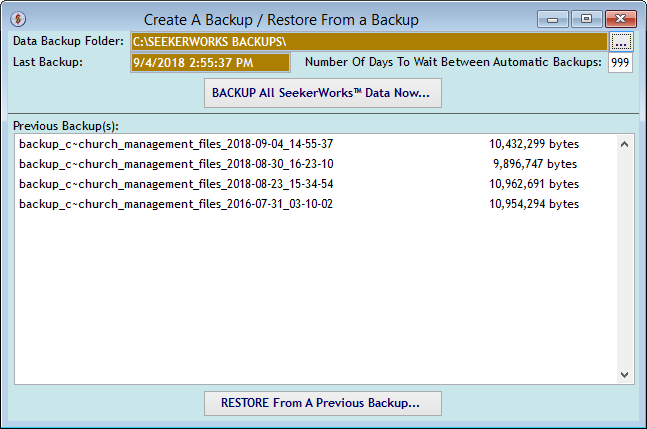
The "Backup Progress..." screen shows each table being backed up after you click the (BACKUP All SeekerWorks™ Data Now...) button. When you're done, the list will refresh with your new backup at the top of the list.
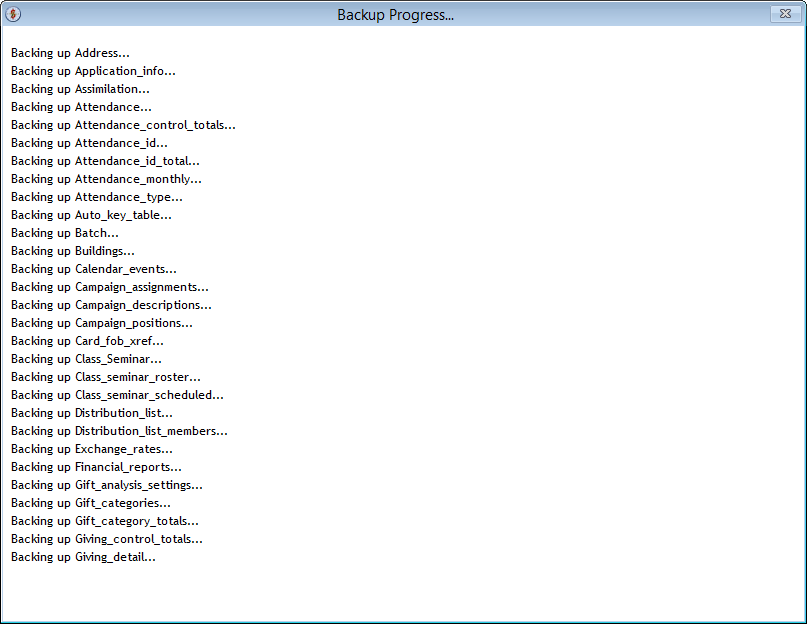
The "Restore warning message box" screen appears when you click on a backup in the list and click the (RESTORE From A Previous Backup...) button. Be careful with this one.
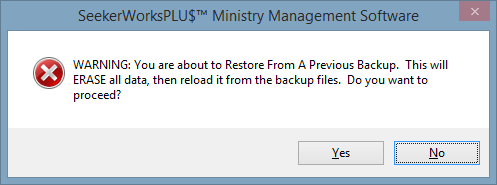
The "Restore Progress..." screen shows each table being restored after you click (Yes). When it is finished, SeekerWorks™ will close and you'll have to log in again using your User-ID and password as they were when the backup was created.
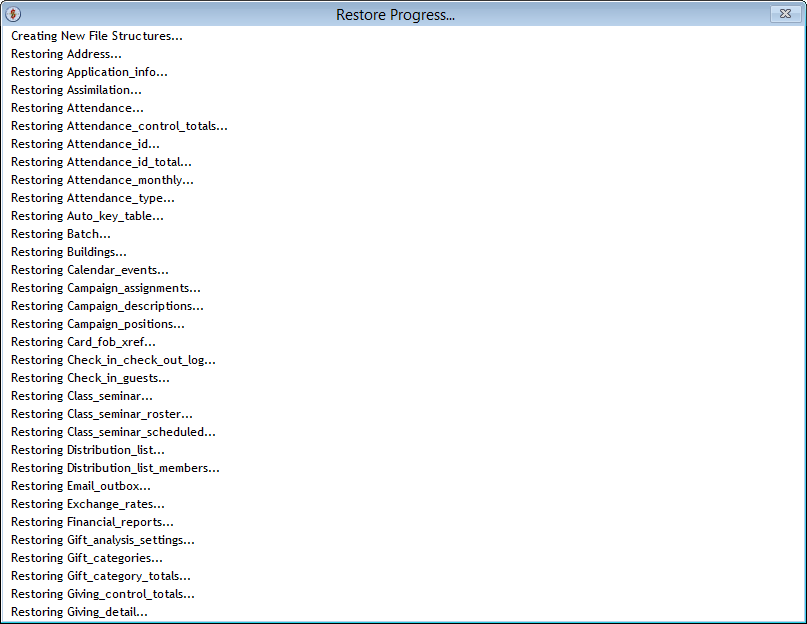
Right side navigation links:
More Screens:
People:
Gifts/Pledges:
My Info/General Info:
Email/Labels/Merge:
Tables/Utilities:
Backup Restore