- Home >
- Web Help >
- SeekerWorks™ >
- Gifts/Pledges - Gifts
Gifts/Pledges - Gifts
The "List Of Giving Totals By Day/Attendance Type" screen (shown below) appears when you click the (Gifts) menu button.
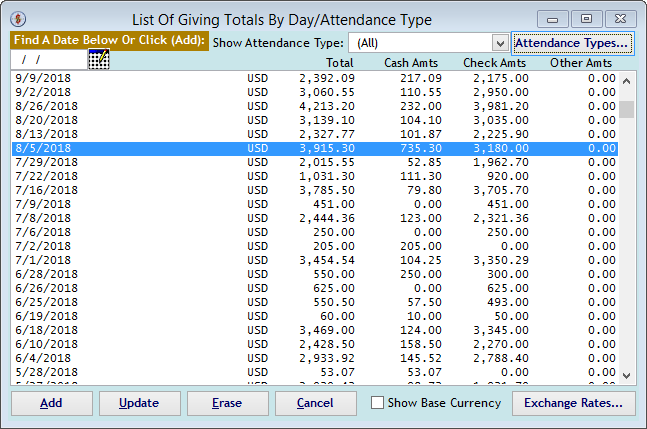
The "List Of Giving Totals By Day/Attendance Type" screen shows a list of giving totals by Date, Attendance Type and Currency Type. Click on a row to update the giving detail, or click (Add) to add a new set of Gifts. For multiple currencies, make sure you have currency exchange rates defined before adding giving information, using the (Exchange Rates...) button.
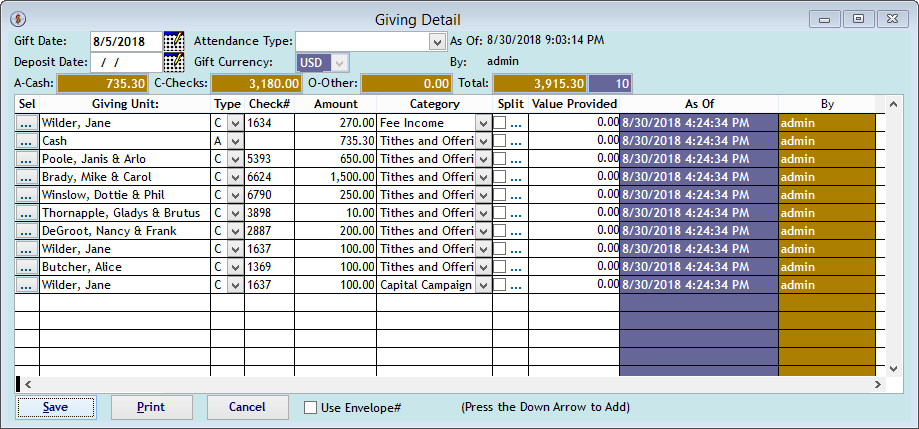
The "Giving Detail" screen manages gifts received for any given Date, Attendance Type (optional), and Currency Type. It will default the base currency for the organization. After indicating the date the gifts were physically received or post marked, click the (...) button to select or add a Giving Unit, then define details about the gift, such as whether it was cash, check, or some other form, the amount, the Gift Category (aka, Fund) for the Gift and the value of anything was provided in exchange for the gift (e.g., they bought a book worth 9.99 but donated an extra $15 above that). Note that the Check# value can be up to 25 characters for use to describe a Gift-In-Kind. If the gift needs to be split between multiple Gift Categories (Funds), click the Split... check box and enter the information on the pop-up. Remember to (Save) your information before you close the screen. Use the (Print) button to get a list of the gifts, which you can use with a deposit slip.
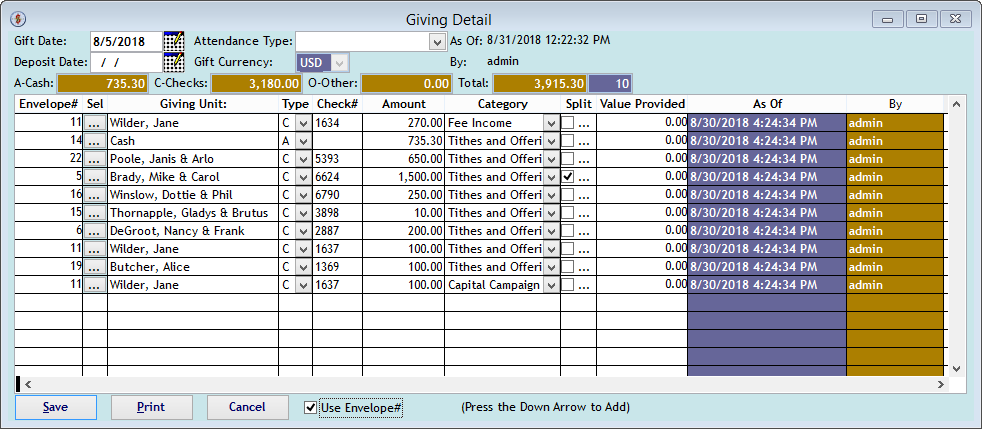
If you check the 'Use Envelope#' check box, the Envelope# column appears to the left of the (...) button for selecting a Giving Unit. As such you can key in the envelope number instead of selecting the name from the pop-up screen.
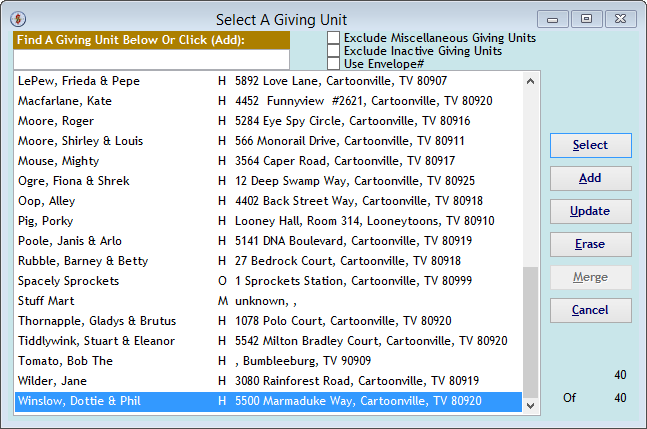
The "Giving Detail" screen appears when you click the (...) button for selecting a Giving Unit. Click a name to select it, click (Add) to create a new Giving Unit or click (Cancel) to unlink a Giving Unit from the gift. Or, reposition a list by typing a value into the 'Find A Giving Unit Below' text box. Be sure to (Update) a Giving Unit's information if you notice it has changed.
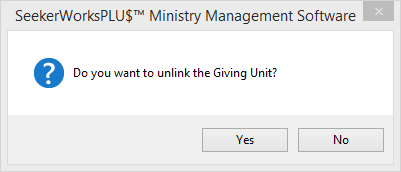
If you click (Cancel) on the "Select A Giving Unit" screen you'll be asked if you want to unlink the gift from the Giving Unit. Click (No) if you do NOT want to unlink the gift from the Giving Unit.
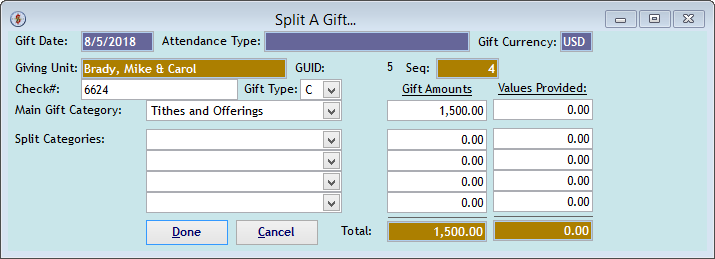
The "Split A Gift" screen appears when you click the Split check box on the "Giving Detail" screen. This allows you to split the gift into five different Gift Categories (Funds), as necessary. Note that the Check# value can be up to 25 characters for use to describe a Gift-In-Kind.
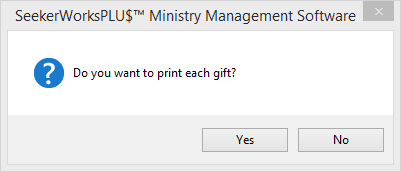
When you click the (Print) button on the "Giving Detail" screen, you'll see this message box asking whether you want to print each gift or just see the totals. Click (Yes) to list each gift received, such as for use with a deposit slip.
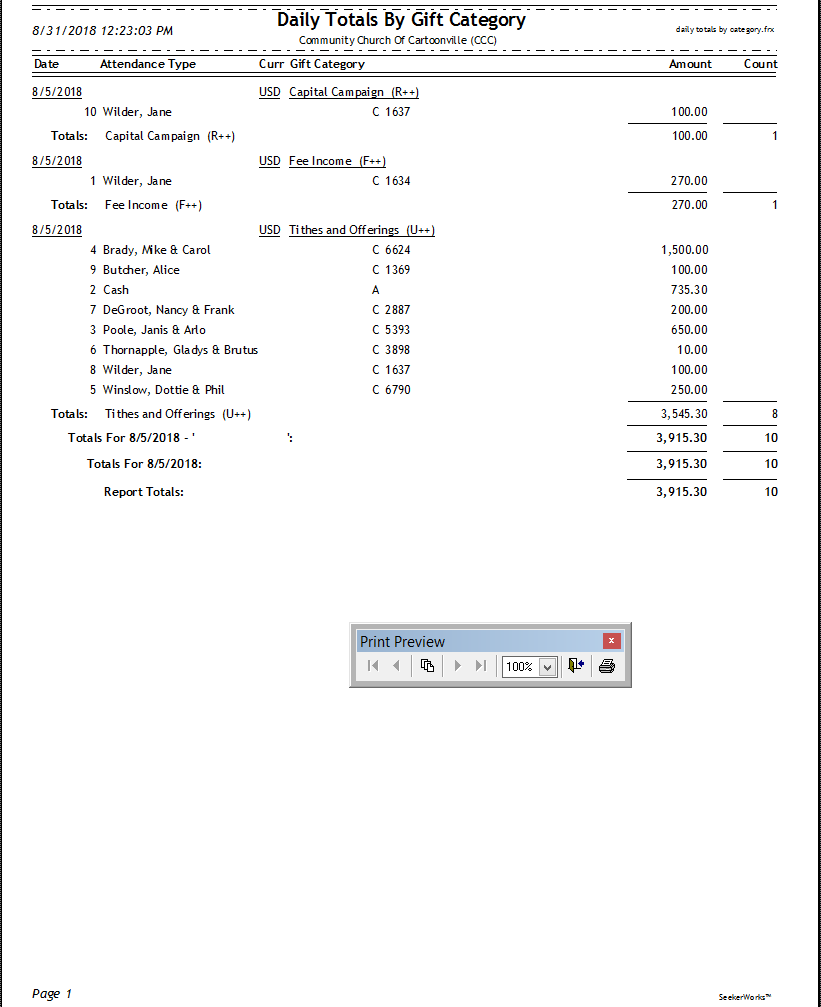
The "Daily Totals By Gift Category" Report shows information from the Giving Detail screen (either totals or each gift received).
Right side navigation links:
More Screens:
People:
Gifts/Pledges:
Gifts