- Home >
- Web Help >
- SeekerWorks™ >
- People - Small Groups
People - Small Groups
SeekerWorks™ easily manages small group information, such as who is in each small group, the leaders, coaches and division leaders for the group, the apprentice leaders and members in the group, and information about the group, such as the current topic, when and where the group meets, etc.
The "List Of Small Groups" screen (shown below) appears when you click the (Small Groups) menu button.
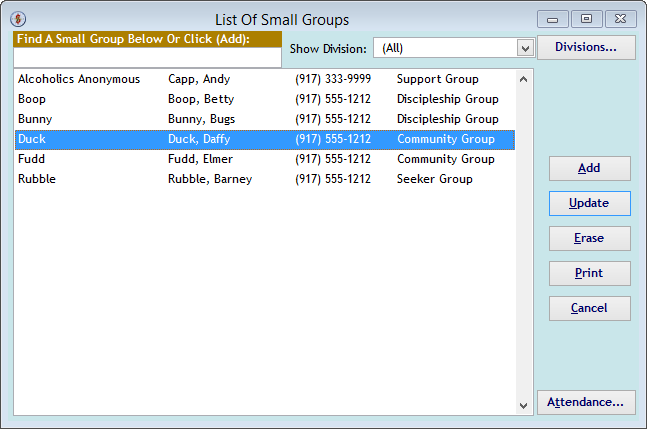
The "List Of Small Groups" screen shows a list of all of the current Small Groups meeting in your church. Click a Small Group to (Update) it, or click (Add) to create a new one. Use the 'Show Division' drop-down list to filter the groups to one particular division or click the (Divisions...) button to add new Divisions. <right-click> a Small Group and click (Attendance...) if you want to record information about that Small Group's meetings, such as attendance, prayer requests or other activities.
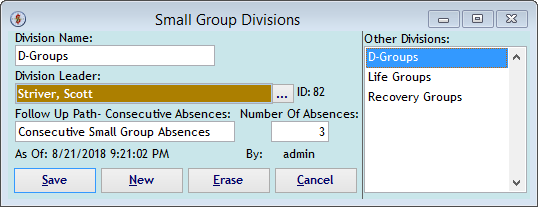
The "Small Group Divisions" screen defines major groupings of Small Groups within your Small Group ministry. Use the (...) button to link a person to the Division as its Leader.
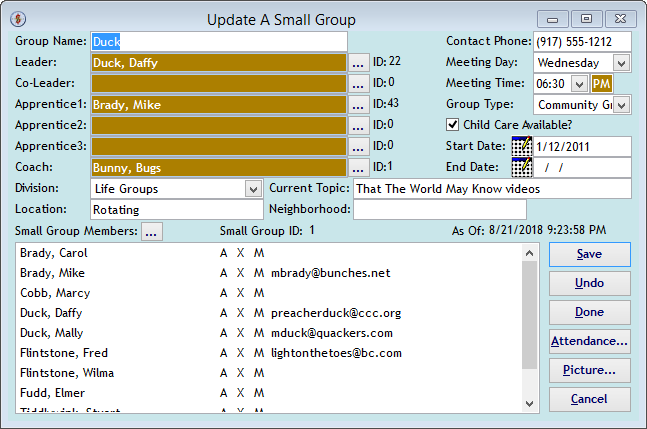
The "Update A Small Group" screen modifies information about the Small Group, such as where and when they meet, what they're studying, the type of group, and whether child care is available. The (...) buttons at the top are used to link people to the various leader, co-leader, apprenticeship and coaching spots. The 'Small Group Members' (...) button opens the "Select Small Group Members" screen, where you can link members to the small group (shown below). The (Picture...) button loads or takes a picture of the leader(s) of the small group for use in the Small Group brochure report. The (Attendance) button opens the "List Of Meetings For A Small Group" for recording attendance, prayer requests and other activities.
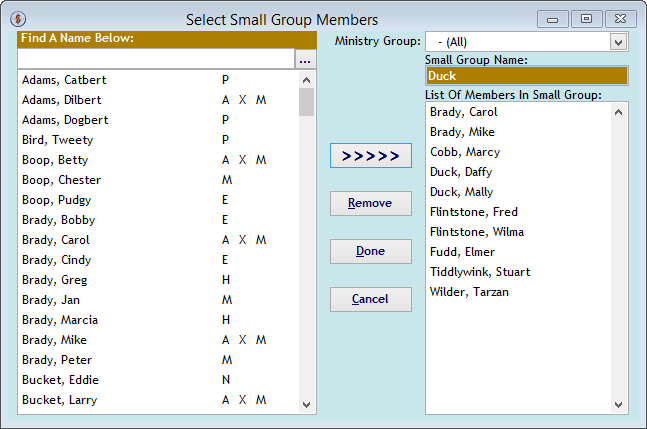
The "Select Small Group Members" screen links people to the small group. Click a name on the left to add it to the list on the right, or click a name on the right to remove it from the list. Reposition the list by entering a 'Find A Name Below' value or filter the list to one Ministry Group with the 'Ministry Group' drop-down list. Click (Done) when the list contains the names you want to save.
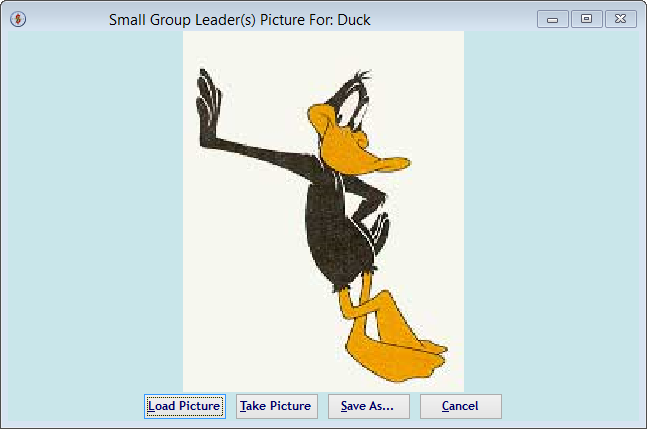
The "Small Group Leader(s) Picture For: xxxxx" screen loads or takes a picture of the Leader(s) of a particular Small Group. You can also use the (Save As...) button to export the picture to your computer.
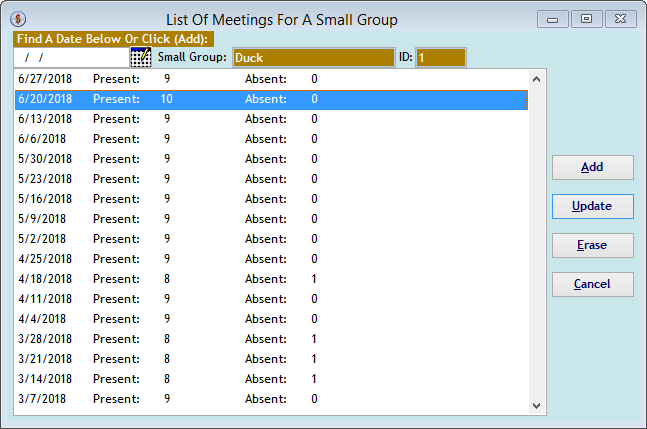
The "List Of Meetings For A Small Group" screen shows each time the group has met and the attendance for the group of each meeting. Click a meeting date to (Update) that meeting's information or click (Add) to create a new meeting. In either case, the "Information For A Small Group Meeting screen appears (shown below).
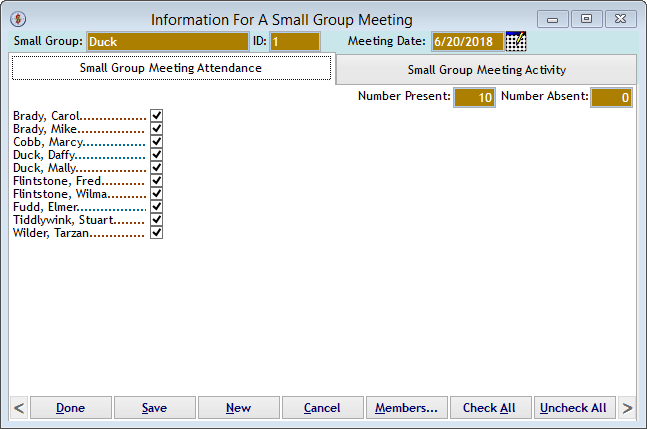
Use the "Information For A Small Group Meeting" screen to record the date, attendance for a group and the activities and prayer requests from that meeting. The screen contains two tabs to segment the information. The {Small Group Meeting Attendance} tab records the attendance. Click (Done) or (Save) to save the information or (New) to create a new Meeting. The (Members...) button opens the "Select Small Group Members" screen to add or remove members.
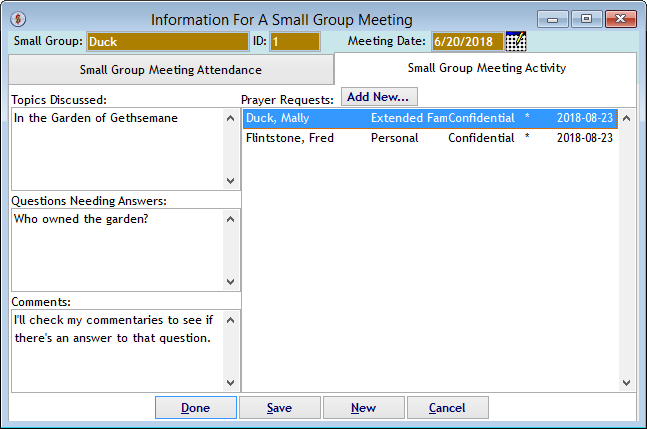
The {Small Group Meeting Activity} tab records information about the meeting, such as the Topics Discussed, open questions from those discussions and any other comments. Click (Done) or (Save) to save the information or (New) to create a new Meeting. The (Add New...) button opens the "Create/Update A Prayer Request" screen to add new prayer requests. Or, click on a prayer request to update it with current information. This list will contain previous prayer requests from earlier meetings, unless you uncheck the 'Active' flag, so you can review requests already made. The date on the right of each request indicates when the request was added.
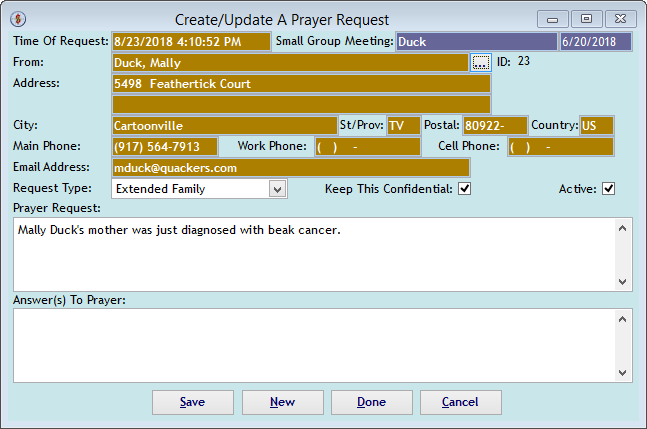
The "Create/Update A Prayer Request" screen adds new prayer requests for the Small Group meeting. Click the (...) button to link the request to a member, select the Request Type from the drop-down list and type in the request. Record answers to a prayer request as well, to thank and celebrate the goodness of our God. This also becomes part of a prayer journal for the group. Each request defaults the 'Keep This Confidential' check box to checked, since requests in a group are usually confidential. However, if a request should be made 'public' to the people in the prayer chain, uncheck this box. And, since security prevents access to small group prayer requests and activities except by authorized individuals, you can rest assured the confidential requests will remain private.
Right side navigation links:
More Screens:
People:
Small Groups