- Home >
- Web Help >
- SeekerWorks™ >
- Tables/Utilities - Security - Small Groups
Tables/Utilities - Security - Small Groups
The "List Of Users (for Small Group Security)" screen (shown below) appears when you click the (Security - Small Groups) menu button. Once a person has been set up with a User-ID, you can use this screen to limit their access to the appropriate Small Groups they are responsible for, or associated with. Click on a User-ID to (Update) their security. The default is no access to any Small Group.
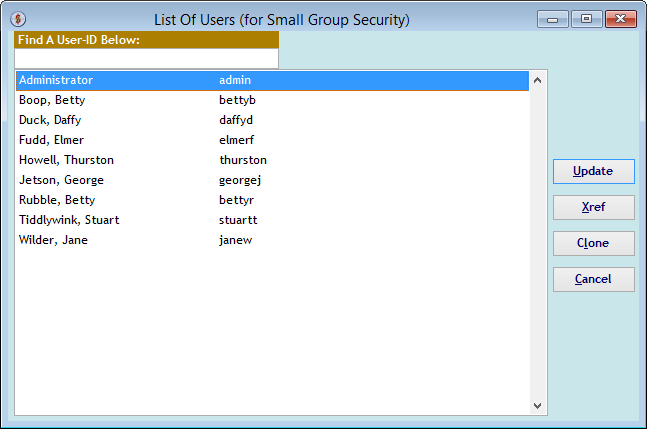
The "Allow Small Groups by User-ID" screen shows all of the current Small Groups their (Small Group ID) and Division and whether the User-ID has access to any of them. Use the (Allow All) button to select all Small Groups, or click a Small Group's check box to give them access. Or click the (Allow All) button again to un-select all Small Groups.
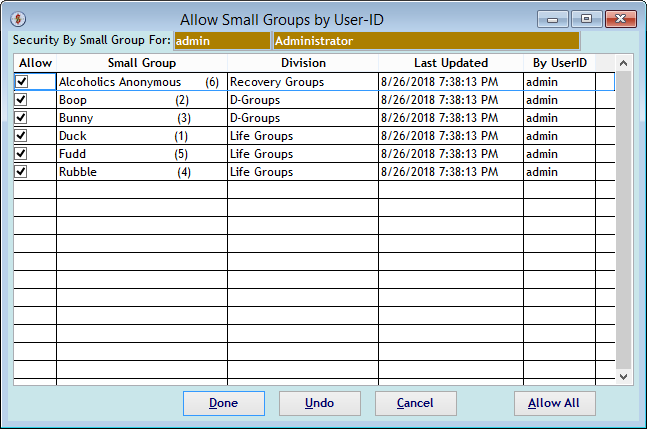
The "Small Group/User Cross-Reference" screen appears when you click the (Xref) button on the first screen. It shows each Small Group their Small Group ID, each User-ID with access to it and the associated Small Group Division.
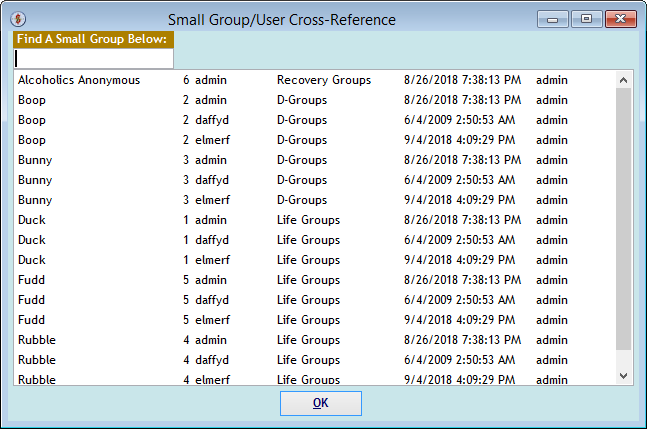
The "Clone A User's Small Group Security Settings" screen appears when you <right-click> a User-ID on the first screen and click the (Clone) button. You can also use the (FROM User) or (To User) buttons to select different User-IDs.
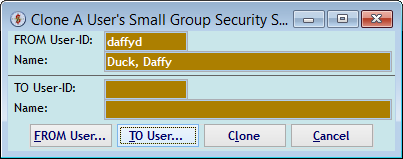
The "Select A User-ID" screen appears when you use the (FROM User) or (To User) buttons to select different User-IDs on the previous screen.
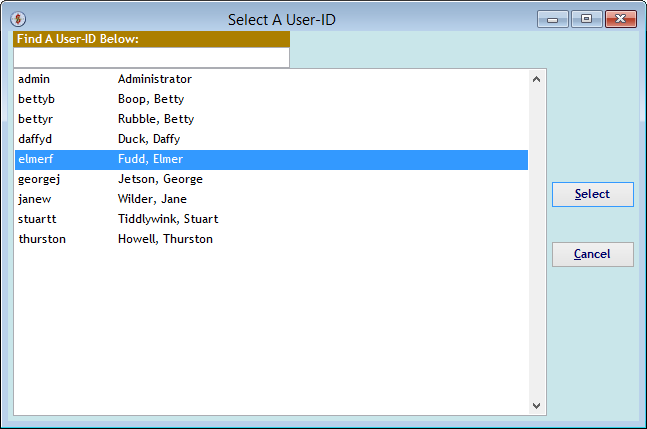
The "Clone A User's Small Group Security Settings" screen re-appears with the User-IDs selected. Click (Clone) here to copy a person's security.
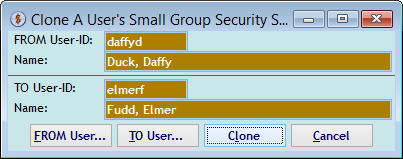
The "clone confirmation message box" confirms you are sure you want to change the 'To User-ID's Small Group security to match that of the From User-Id's security.
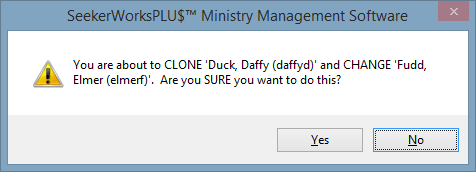
The "Allow Small Groups by User-ID" screen now shows the 'To User-ID's Small Group security settings.
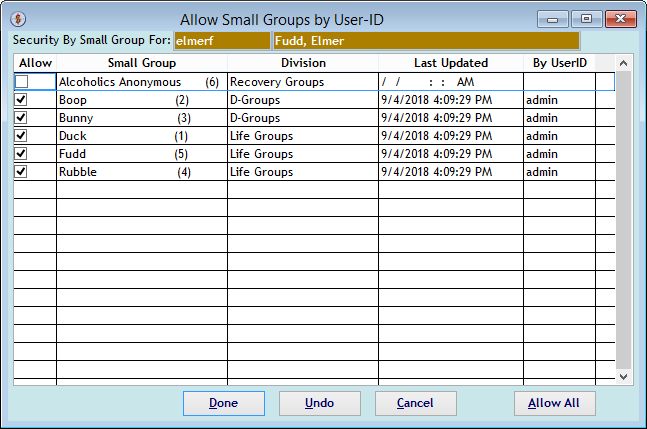
Right side navigation links:
More Screens:
People:
Gifts/Pledges:
My Info/General Info:
Email/Labels/Merge:
Tables/Utilities:
Security - Small Groups