- Home >
- Web Help >
- SeekerWorks™ >
- My Info/General Info - Options
My Info/General Info - Options
The "Choose Options" screen allows you to change certain options for every user of the SeekerWorks™ software program (such as the default Spiritual Gifts setting or your Organization's name) or just for your computer, such as the directory folder containing the data files and the directory folder you use to export reports or data and the directory folder you use to install new versions of SeekerWorks™ automatically on all of the connected computers on the network. This is also the screen used to maintain master/slave database information. The {Organization Address} tab maintains the address and Main Phone Number for your organization.
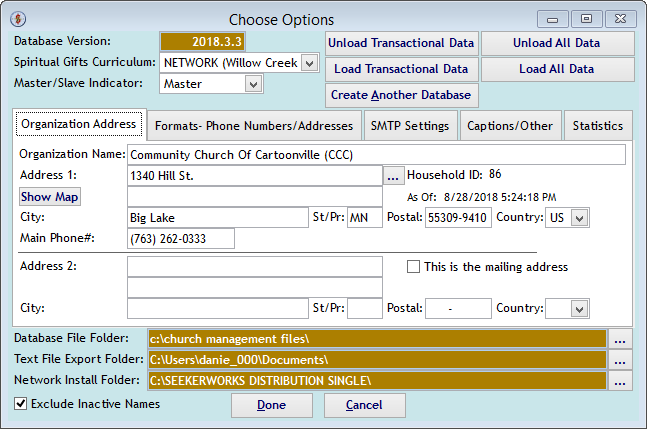
The "Choose Options, {Formats- Phone Numbers/Addresses} tab" screen tailors the format of phone numbers and addresses for your area, as well as your default Country, Currency and when your Fiscal Year begins. Use '9' for each numeric digit, 'A' for only alphabetic characters and '!' to convert lowercase characters to uppercase. Avoid the following characters: #, $, comma, decimal point, H, L, N, U, W, X or Y. All other characters, such as blanks, parentheses and hyphens remain in the data value after formatting it.
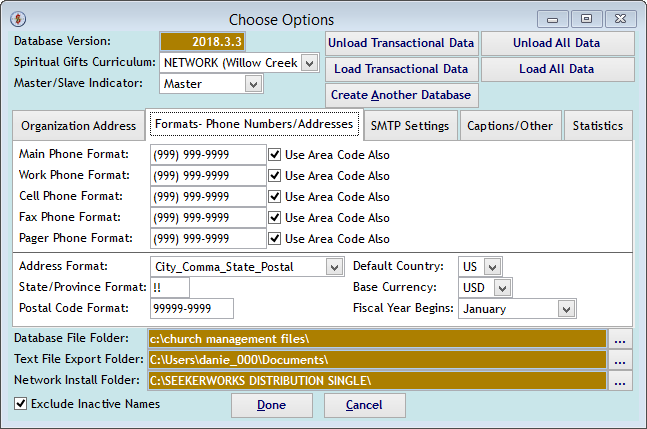
The "Choose Options, {SMTP Settings} tab" screen sets up email capabilities within SeekerWorks™ from a generic email address. Define the From Email Address, Outgoing Server (SMTP) name, the User-ID for the email account, the related password for the email account and the Port# used by your SMTP email server. Note that all of these values are for Outgoing emails, not incoming. Once defined here, everyone using SeekerWorks™ or SeekerWorksPLU$™ without User Security SMTP settings (which override these settings) will be able to send emails using the same email account. However, if you use TLS or SSL encryption for your email, additional software is included to support this, but must be set up prior to use. You can also indicate here the Distribution List to use when emailing the prayer request information (i.e., the Prayer Distribution List). Use the (...) button to select one.
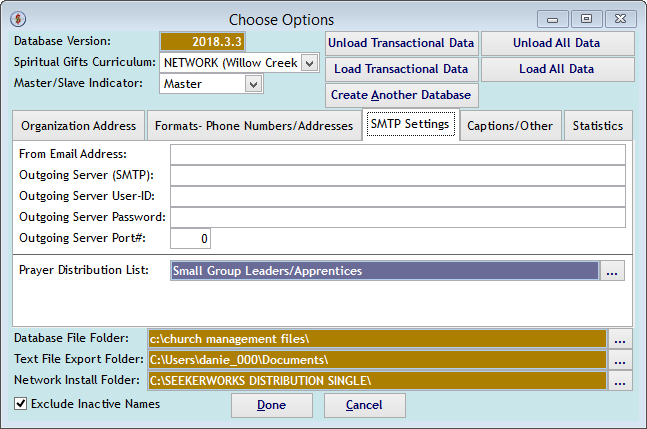
The "Select A Distribution List" screen lets you pick a Distribution List containing all of the people to email prayer requests to.
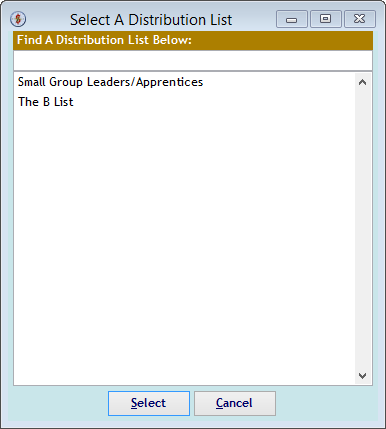
The "Unlink A Distribution List" screen unlinks a list from the email prayer request capability.
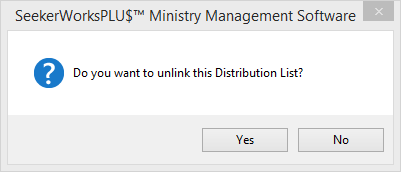
The "Choose Options, {Captions/Other} tab" screen lets you change the label captions of some of the database fields to terms you generally use in your organization instead of the terms we've chosen to use. The 'Other' captions appear on each person's Name/Address screen. Also, you can indicate whether TWAIN is required with your webcam for capturing pictures from your computer.
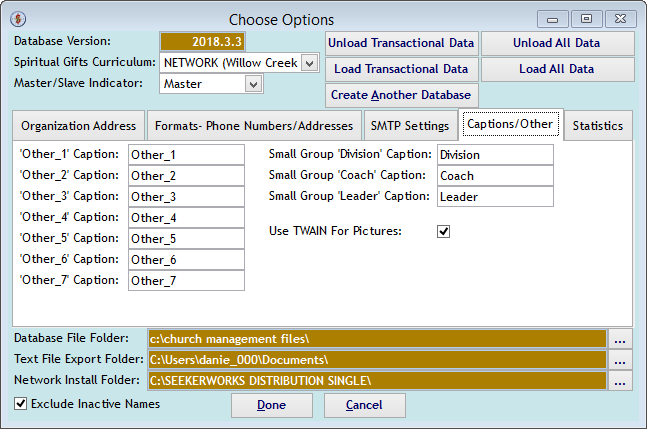
The "Choose Options, {Statistics} tab" screen shows the number of internal sequence numbers (ISNs) assigned to various tables used in SeekerWorks™, which approximates how many records may be in each of the various tables and the size of the table in bytes. FYI- a Visual FoxPro database is limited to 2GB of data (including pictures), while the SeekerWorks.NET version allows much more data to be stored.
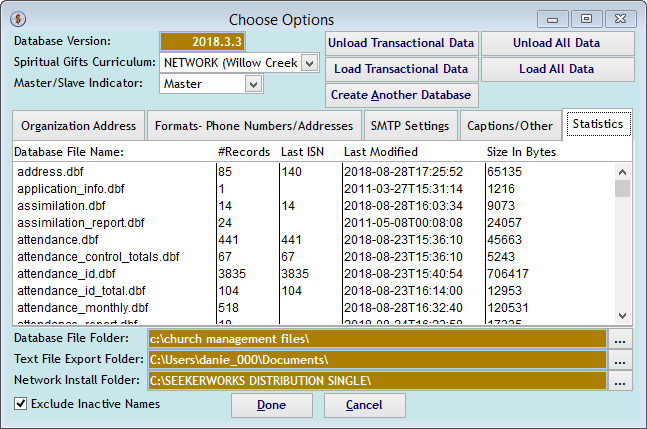
The "Create Another Database..." screen lets you create another, physically separate database to use with SeekerWorks™ without having to buy another license. You can have up to 10 different databases using up to 10 different directory folders to contain the database tables. Use this when you want to separate data from the main database for various reasons, like having a test system to try things our, or an initiative to manage a ministry separate from your organization, but still managed by your organization on the same computer. Please be kind to us and purchase additional licenses when appropriate.
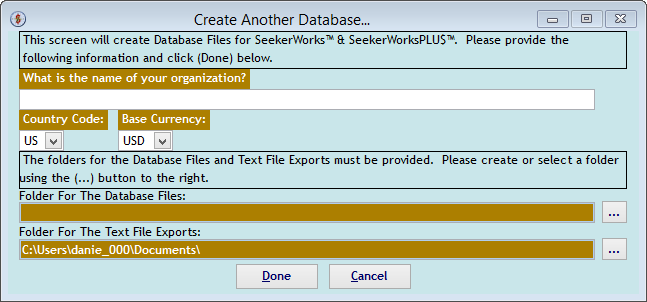
Right side navigation links:
More Screens:
People:
Gifts/Pledges:
My Info/General Info:
Options