- Home >
- Web Help >
- SeekerWorks™ >
- Tables/Utilities - Browse A Table
Tables/Utilities - Browse A Table
The "List Of Tables" screen (shown below) appears when you click the (Browse A Table) menu button. Use this function to see data as it is physically stored in each database table. Select a table in the list to continue.
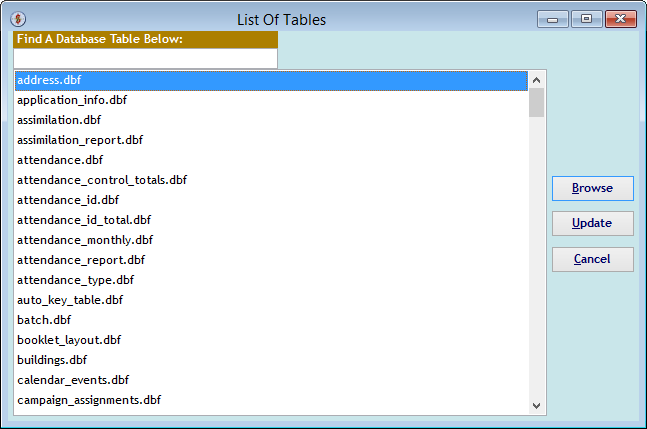
The "Select An Index" screen shows all of the available indexes defined for the table, allowing you to sort the results by that index.
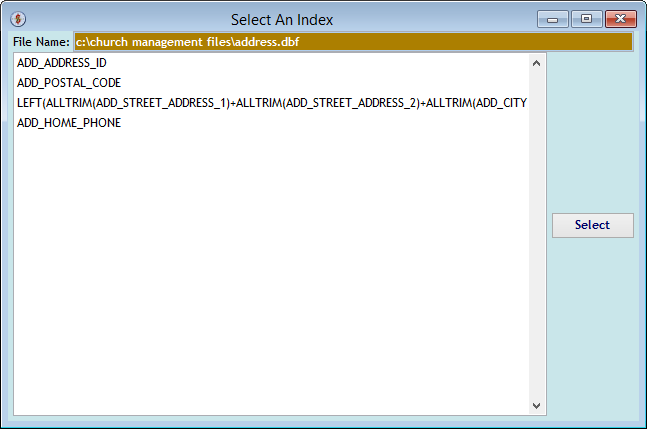
The "Browse" screen shows each column and row in the database table and its contents.
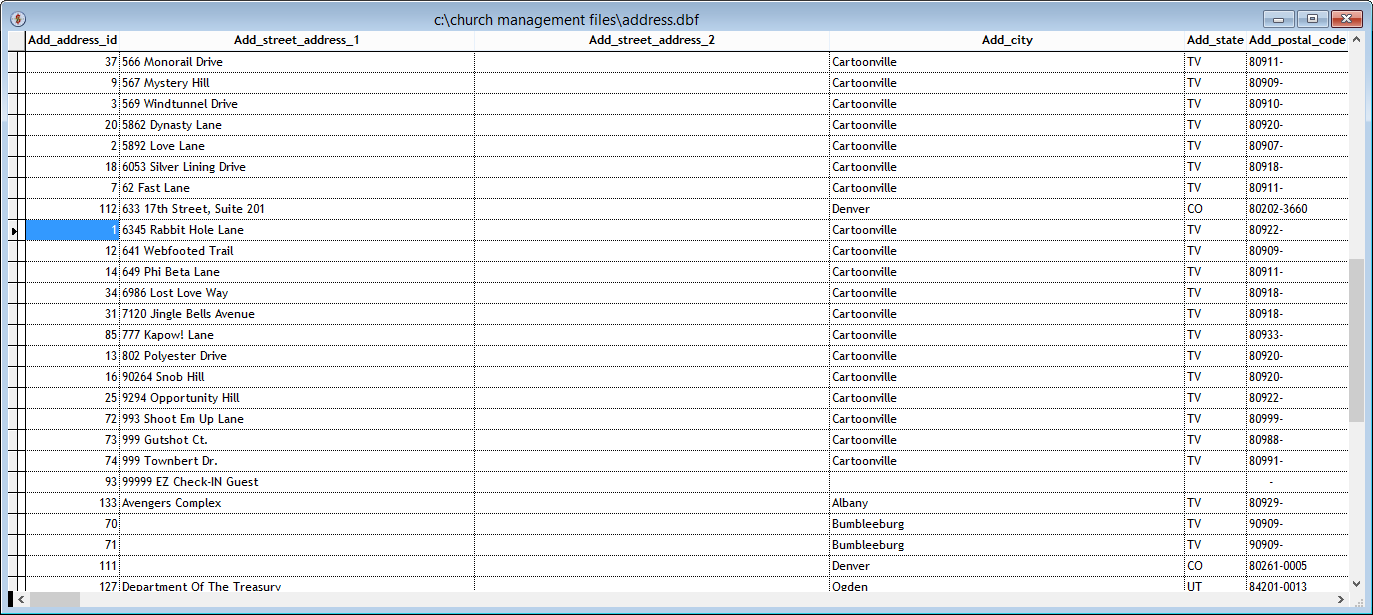
The "Authentication" screen appears when you <right-click> a table on the "List Of Tables" screen and click the (Update) button. This requires a password only we know to allow raw changes to the database. Contact us if you think you need to fix something and you can't use an existing screen to correct it.
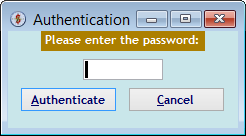
The "authorization error" screen appears when you don't have a correct password. Again, this is a special password we set up to make life easier when data fixes are required. That password is only available from us via phone or email, as appropriate.
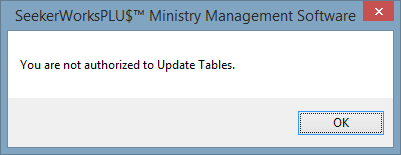
Right side navigation links:
More Screens:
People:
Gifts/Pledges:
My Info/General Info:
Email/Labels/Merge:
Tables/Utilities:
Browse A Table