- Home >
- Web Help >
- SeekerWorks™ >
- My Info/General Info - My Follow Ups
My Info/General Info - My Follow Ups (Ticklers)
Follow Ups, also known as Ticklers are created automatically throughout SeekerWorks™ as their related trigger events occur. These triggers include many different types of events intended to notify the right person who can respond to requests for information or assistance with their area of expertise and responsibility. The triggers include:
- Adding a new Name - Each Ministry Age Group has a separate and distinct Follow Up (Tickler) Path associated with it, which defines who gets notified when names in that Ministry Group are added.
- Adding a new Giving Unit - A Follow Up (Tickler) Path defined for new Giving Units is triggered whenever a new Giving Unit is saved, which defines who gets notified when they are added.
- Adding an Onboarding Form - A Follow Up (Tickler) Path defined for new Onboarding forms is triggered whenever a new form is saved, which defines who gets notified when they are added. This is in addition to any of the Information or Interested In Serving Requests indicated on the form.
- 1st Time/2nd Time/3rd Time Visitors - The Follow Up (Tickler) Map has associated Follow Up (Tickler) Paths for each of up to 3 check boxes used for people to indicate they are visitors or guest on the Onboarding Screen (and, hopefully, a corresponding guest card or form people can fill out to ask for that information). Each path defines who gets notified when Onboarding Forms are saved with the respective check box checked.
- Information Requests - The Follow Up (Tickler) Map has associated Follow Up (Tickler) Paths for each of up to 16 check boxes on the Onboarding Screen for people who would like more information on one of your ministries (and, hopefully, a corresponding guest card or form people can fill out to ask for that information). Each path defines who gets notified when Onboarding Forms are saved with the respective check box checked.
- Interested In Serving Requests - The Follow Up (Tickler) Map has associated Follow Up (Tickler) Paths for each of up to 16 check boxes on the Onboarding Screen for people who are interested in serving in one of your ministries (and, hopefully, a corresponding guest card or form people can fill out to ask for that information). Each path defines who gets notified when Onboarding Forms are saved with the respective check box checked.
- Other Questions - The Follow Up (Tickler) Map has associated Follow Up (Tickler) Paths for each of up to 15 additional questions, 4 of which can include a 40 character text response by the person filling out the information, with associated check boxes on the Onboarding Screen (and, hopefully, a corresponding guest card or form people can fill out to ask for that information). Each path defines who gets notified when Onboarding Forms are saved with the respective check box checked.
- Adding a new Pledge - A Follow Up (Tickler) Path defined for new Pledges is triggered whenever a Giving Unit makes a Pledge for the first time, which defines who gets notified when they are added.
- Adding a new Small Group Member - A Follow Up (Tickler) Path defined for new Small Groups is triggered whenever a person is linked to any small group for the first time, which defines who gets notified when they are linked.
- Adding a new Class Member - A Follow Up (Tickler) Path defined for new Classes/Seminars is triggered whenever a person is linked to any Class or Seminar for the first time, which defines who gets notified when they are linked.
- Adding a new Volunteer - A Follow Up (Tickler) Path defined for new Volunteers is triggered whenever a person is linked as a volunteer in any ministry for the first time, which defines who gets notified when they are linked.
- Adding a new Campaign Volunteer - A Follow Up (Tickler) Path defined for new Volunteers is triggered whenever a person is linked as a volunteer on any Campaign Team for the first time, which defines who gets notified when they are linked.
- Adding a new Message - A Follow Up (Tickler) Path defined for new Messages is triggered whenever a new Message is created, which defines who gets notified when they are added.
- Adding a new Prayer Request - A Follow Up (Tickler) Path defined for new Prayer Requests is triggered whenever a new Prayer Request is made by someone for the first time, which defines who gets notified when they are added.
- Dismissed Onboarding - A Follow Up (Tickler) Path defined for handling Dismissed Onboarding Forms is triggered whenever an Onboarding Form is 'Dismissed', rather than steps on that Onboarding being 'Finished', which defines who gets notified in that case. This special Follow Up enables you to determine if the person/household should be removed from the list of Names/Addresses, inactivated or deleted all together.
In addition, Follow Up (Tickler) Paths can be initiated by other actions, as listed on the Follow Up (Tickler) Paths screen. These include Pastoral Care, Attendance-related situations, or manually.
The "Follow Up (Tickler) File For: xxxxx, {Due Today} tab" screen shows all of the triggered Follow Ups (Ticklers) created for the current User-ID that are due today or earlier, the tickler step's Action to be performed, and the person related to the tickler. Click on a tickler to Review it, or <right-click> on a tickler and click the (Dismiss) button to dismiss it. Use (Print) to print a list of your ticklers. Use (Change User) to see ticklers for another User-ID (if you have security to do so). Click (New) to manually initiate a Follow Up (Tickler) Path for any person in the database.
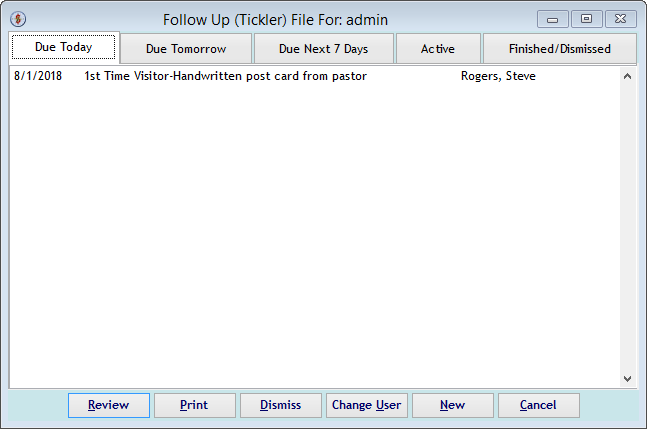
The "Follow Up (Tickler) File For: xxxxx, {Due Tomorrow} tab" screen shows all of the triggered Follow Ups (Ticklers) created for the current User-ID that are due tomorrow, today or earlier.
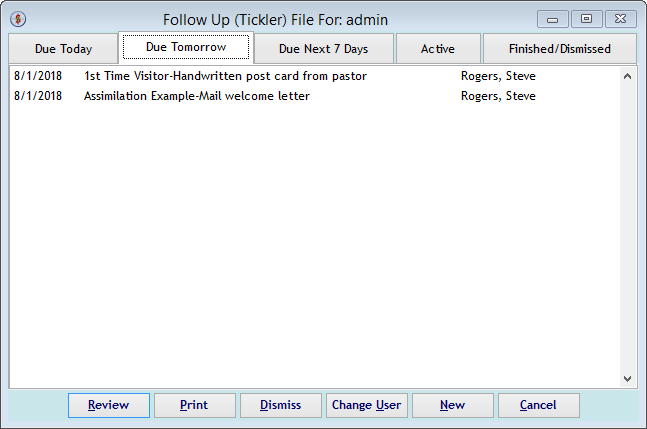
The "Follow Up (Tickler) File For: xxxxx, {Due Next 7 Days} tab" screen shows all of the triggered Follow Ups (Ticklers) created for the current User-ID that are due in the next 7 days or earlier.
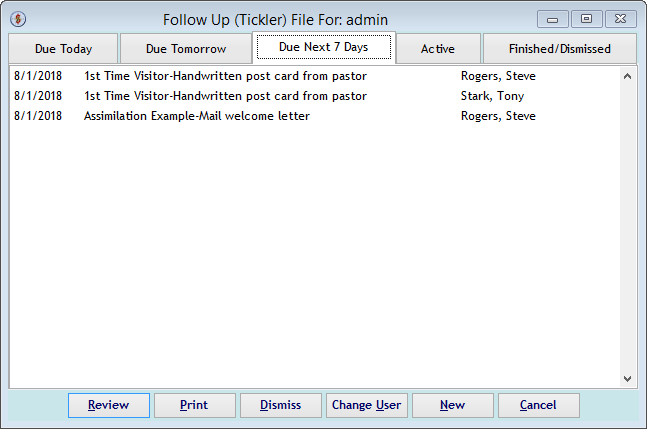
The "Follow Up (Tickler) File For: xxxxx, {Active} tab" screen shows all of the triggered Follow Ups (Ticklers) created for the current User-ID that are active (not 'Finished' or 'Dismissed')
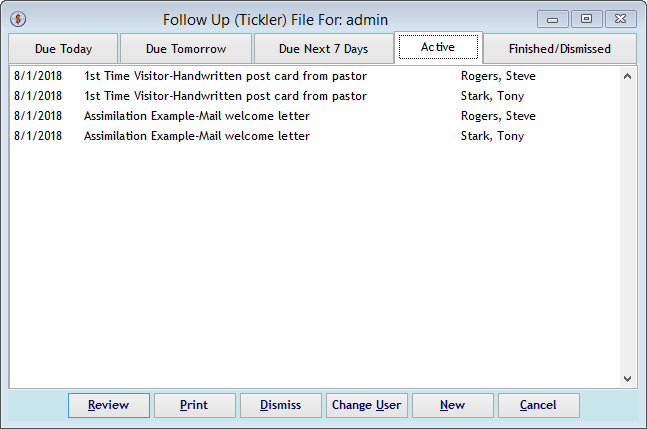
The "Follow Up (Tickler) File For: xxxxx', {Finished/Dismissed} tab" screen shows previously triggered Follow Ups (Ticklers) with steps that have been 'Finished' or 'Dismissed', which cancels all future steps in the path. This is a history of your Follow Up (Tickler) activity.
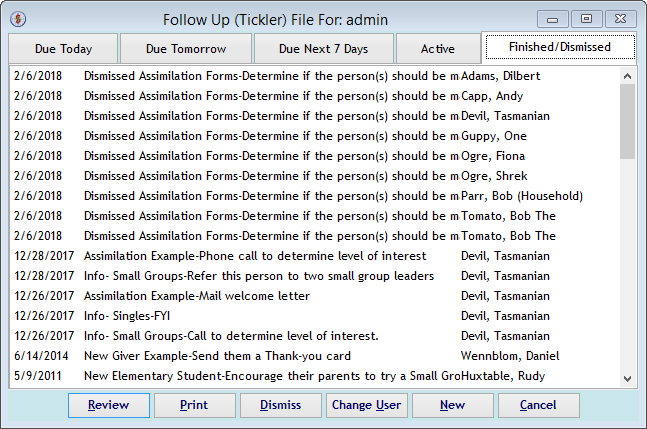
The "Review Follow Up (Tickler) For: xxxxx" screen shows information about the Follow Up (Tickler) as well as the Step Number and Action to be performed by you (e.g., Step 01 - Mail welcome letter). You can add comments to the tickler at any time. Use the (Snooze) button to delay action on this step by 1 day up to 3 months from now. When used, it adds 1 to the Snooze Count for the step.
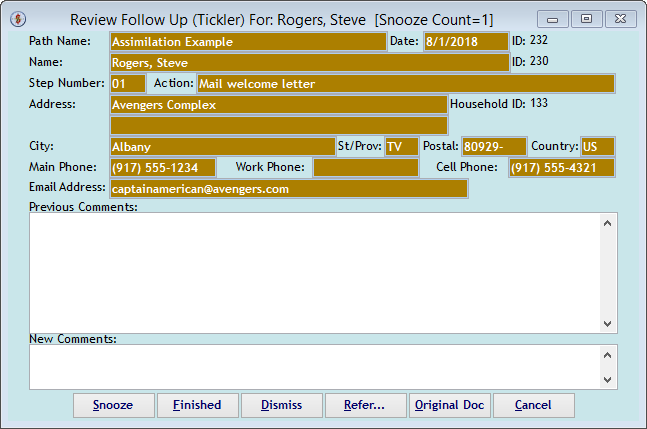
The "Snooze" screen asks for the length of time you want to delay this action.
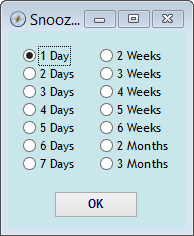
The "Review Follow Up (Tickler) For: xxxxx'" screen reappears. When you have finished the action for the step, click the (Finished) button to mark the step as 'Finished'. The next step in the path, if any, will then be scheduled with another tickler using the information on that step to determine who should perform the next step and when it is due.
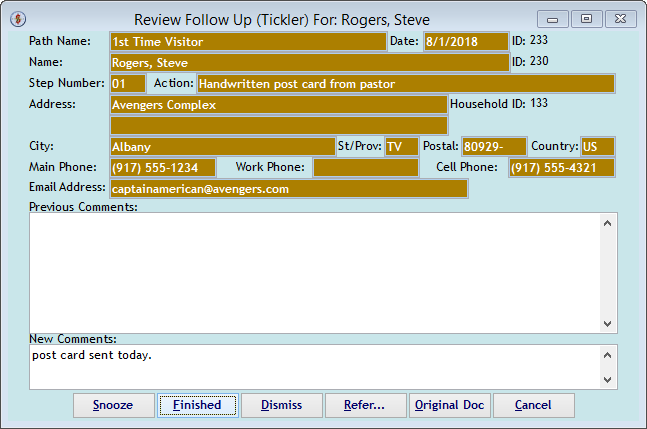
The "Select A User-ID" screen appears when you want to refer the Follow Up (Tickler) Step to another user. Pick a user and click (Select).
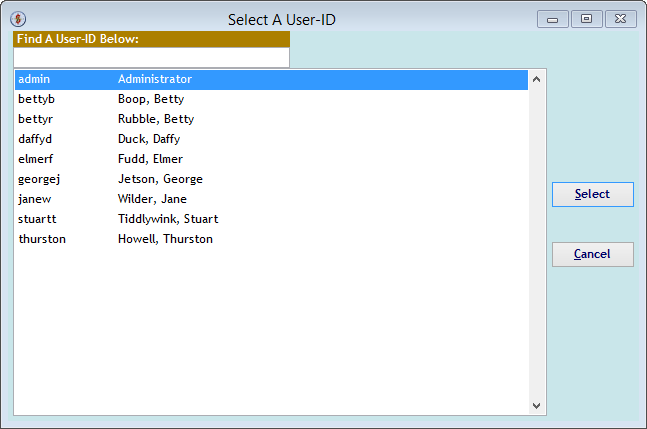
The "Original Document" screen appears when you've clicked the (Original Doc) button. Since this Follow Up (Tickler) originated from an Onboarding Form, that screen appears with the related information.
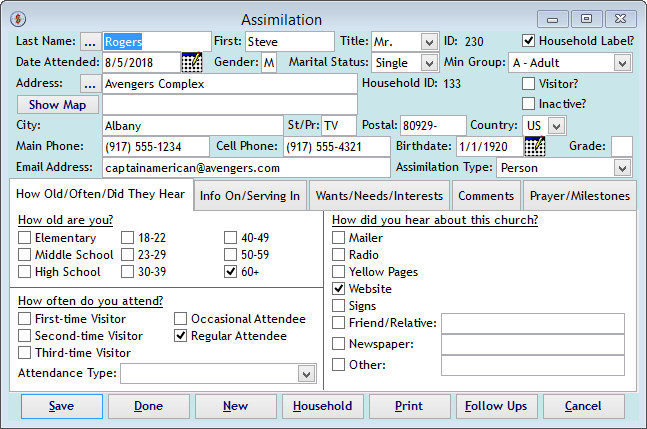
The "Review Follow Up (Tickler) For: xxxxx" screen for a Dismissed Onboarding shows the step to perform now that the Onboarding was Dismissed (e.g., Determine if the person(s) should be made inactive).
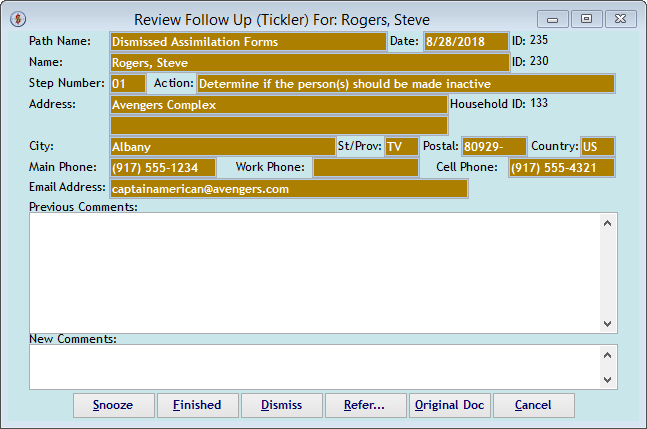
Right side navigation links:
More Screens:
People:
Gifts/Pledges:
My Info/General Info:
My Follow Ups (Ticklers)