- Home >
- Web Help >
- SeekerWorks™ >
- People - Onboarding Of Visitors
People - Onboarding Of Visitors
Onboarding is a process designed to move people along a path from visiting a church, to becoming a regular attender, a believer, joining a small group, serving in a volunteer ministry, giving regularly, becoming a member and eventually, a leader in the church.
What happens when a person takes the time to fill out a card or form asking for prayer or information or looking to join a small group or volunteer ministry, but there is no response? They fall through the cracks and, if not immediately, eventually leave to check out other churches. Or, they get a response, but it comes three or four months later (both of which have happened to me). Or, every potential volunteer is sent to the Children's Ministry area first regardless of whether they have any skills, giftedness, or interest in Children's Ministry. Can't we do better in keeping and connecting the people walking through the doors of our churches? Yes we can.
SeekerWorks™ addresses these issues by ensuring the best people responsible for an area in the church are the ones who directly and quickly follow up with those asking for or needing the follow up. Half of the battle is notifying those leaders of each request, which SeekerWorks™ does well. The other half is tracking the effort by those leaders to make sure they don't drop the ball along the way or forget about the request all together, using regular reminders (ticklers) to stay organized. The other, other half is predefining the various paths and action steps to be followed and performed for each type of onboarding event. While we've set up some basic follow up paths for you, you'll do well to tailor and expand those for your needs.
The "List Of Onboarding Forms" screen (shown below) appears when you click the (Onboarding Of Visitors) menu button on the People menu.
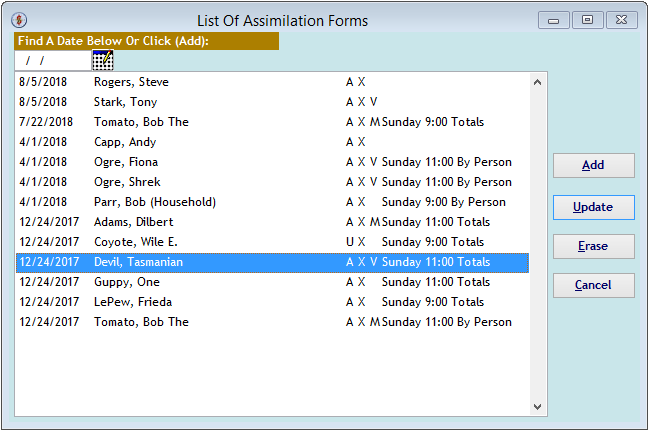
The "List Of Onboarding Forms" screen shows a list of Onboarding Forms (or whatever terminology you use, e.g., connection card, bulletin insert, information sheet, etc.), which you can update, or add to by clicking the (Add) button. You can reposition the list by typing a date value or click on a form to see its information.
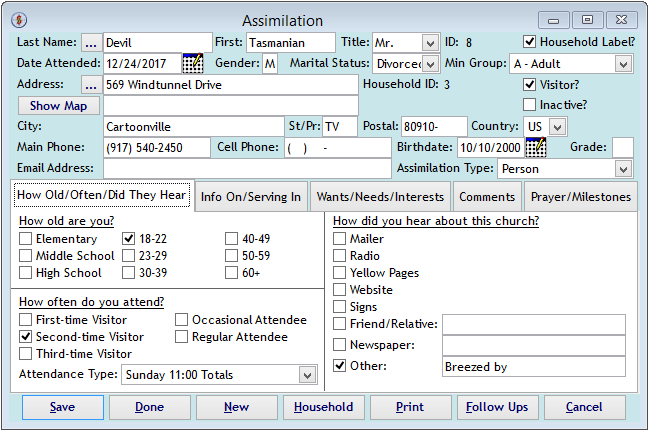
The "Onboarding" screen is used to enter all of the information about the person (or household) providing it. The top section maintains information about the person and their address, while the five tabs below segment the additional information pertaining to the request. You can add people through this screen (vs. the Names/Addresses screen) or you can click the (Household) button to provide information for everyone in the household, if appropriate. Click the (Follow Ups) button to show all of the follow up (tickler) events created from this onboarding form (shown below), or click the (Print) button to view/print all of the information on one sheet of paper (also shown below).
The {How Old/Often/Did They Hear} tab records information about how old the person is (although getting their birthdate is much more accurate), how often they attend, the Attendance Type of the service they came to, and how they heard about the church.
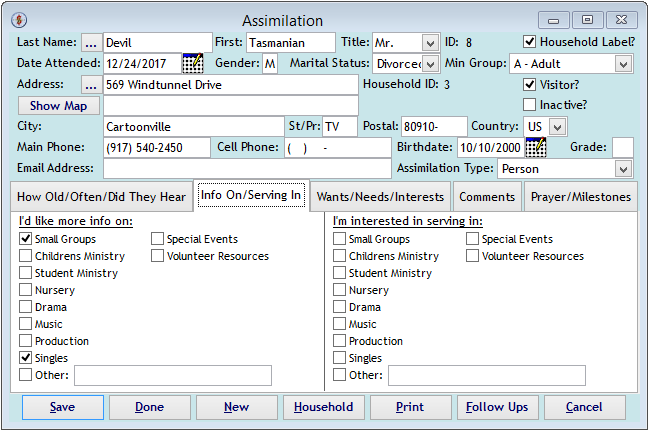
The {Info On/Serving In} tab is used to indicate what the person may want more information about, or that they're interested in serving in one of the ministries of the church. Each of the check boxes has a Follow Up (Tickler) Path associated with it using the "Onboarding Map" screen, that can route those requests directly to the person(s) responsible for that area of ministry.
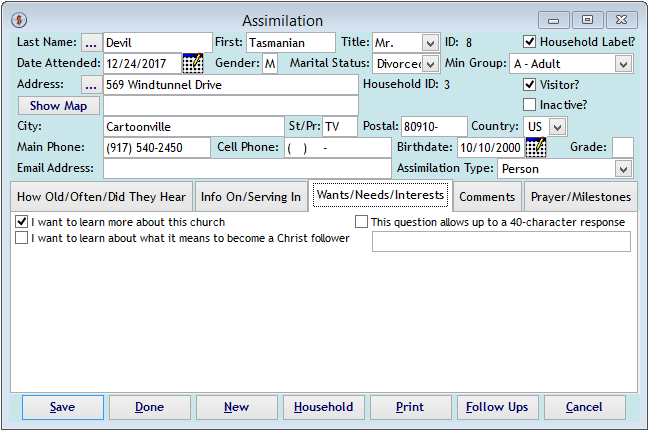
The {Wants/Needs/Interests} tab shows questions and options you've tailored to your church using the Onboarding Map screen. Each of the check boxes has a Follow Up (Tickler) Path associated with it, which can route those requests directly to the person(s) responsible for that area of ministry.
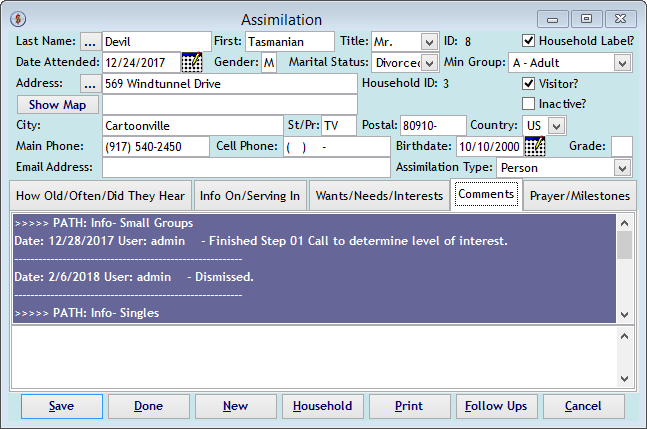
The {Comments} tab shows all of the comments you entered when the onboarding form was added or updated, as well as all of the comments and steps for each of the related Follow Up (Tickler) Paths initiated through this form. Every time a step in the path is finished, referred or dismissed, that information is added to these comments, proving one place to see all of the activities associated.
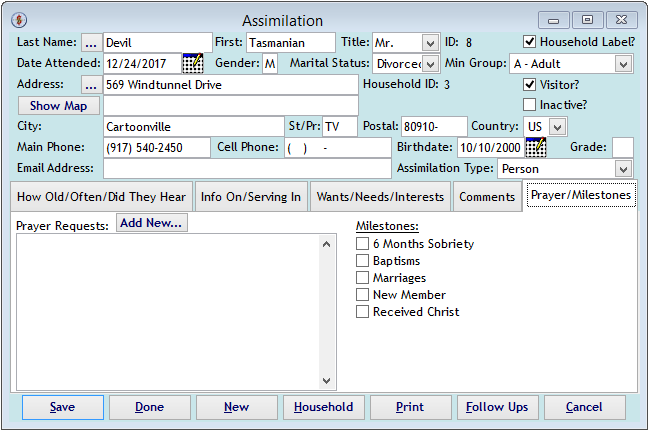
The {Prayer/Milestones} tab is used to add or update prayer requests, or indicate a milestone event has taken place in the life of the person.
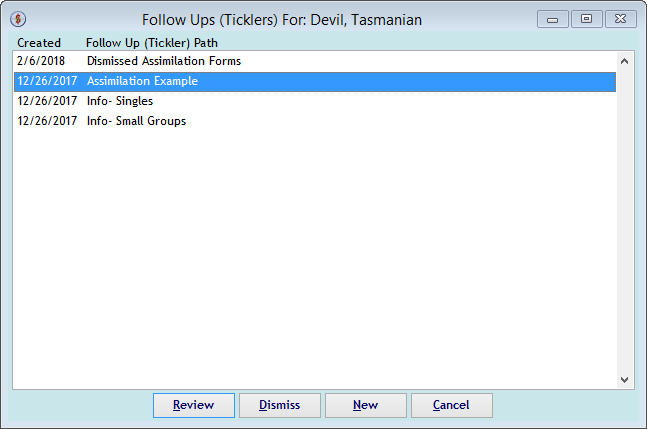
The "Follow Ups (Ticklers) For: xxxxx" screen shows every Follow Up (Tickler) Path initiated for the person, including those related to the Onboarding form. Click on any of the paths listed to review it (shown below), dismiss it from further action, or click (new) to initiate a path unrelated to the onboarding form.
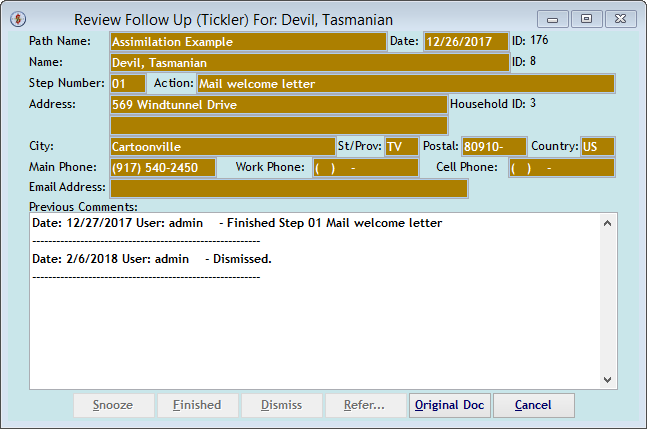
The "Review Follow Ups (Ticklers) For: xxxxx" screen shows information about a selected Follow Up (Tickler) and the Step in the process currently being worked on. Use the (Snooze) button to delay further action for the length of time selected, such as after a phone call with no answer, or after leaving a voice mail message. Use (Finish) to indicate you've performed the action directed, or (Dismiss) to indicate the person has lost interest in pursuing anything further on this path. Use the (Refer...) button to route the follow up step to another person better equipped to handle the request. The (Original Doc) button will show the document that originally initiated this follow up, such as the original onboarding form.
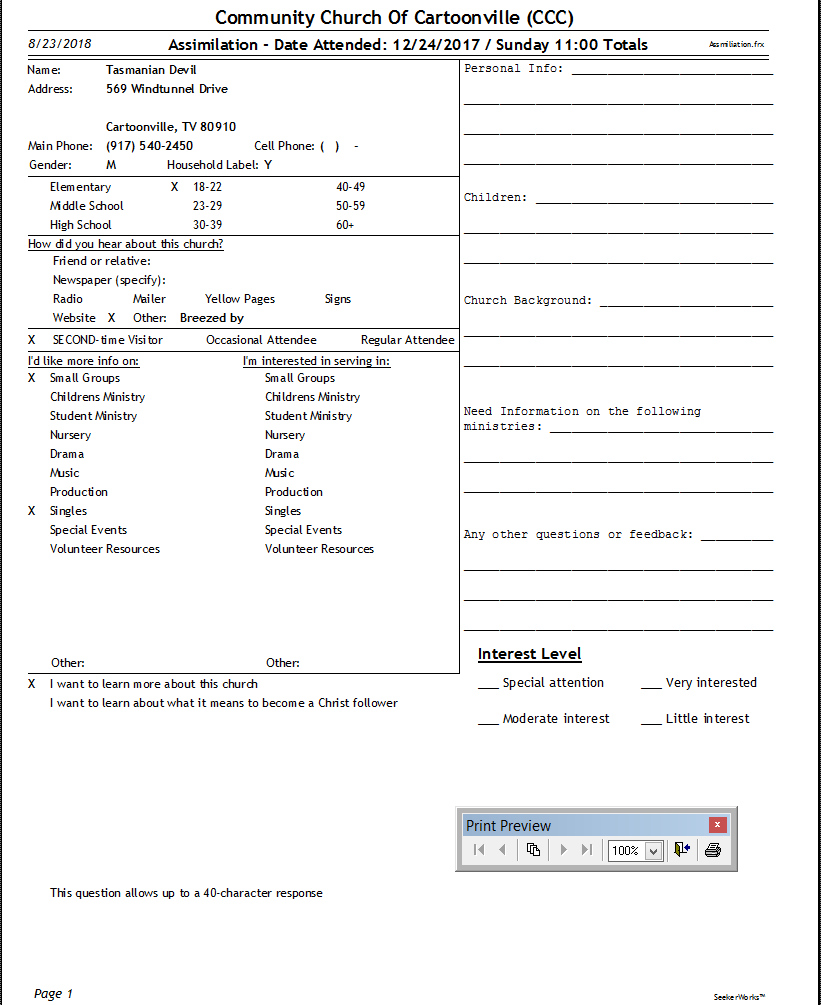
The "Onboarding Report" shows everything on the "Onboarding" screen (shown above) using one sheet of paper. There are also areas on the right that can be used for notes during a phone call or interview, as necessary.
Right side navigation links:
More Screens:
People:
Onboarding Of Visitors