- Home >
- Web Help >
- SeekerWorks™ >
- Tables/Utilities - Exchange Rates
Tables/Utilities - Exchange Rates
The "Update Exchange Rates Converting To 'XXX' (Base Currency)" screen, {Daily Exchange Rates} tab (shown below) appears when you click the (Exchange Rates) menu button. Since 'Community Church of Cartoonville' is set up with 'USD' (US Dollars) as the base currency, that is the currency type displayed in the title. Add a new exchange rate by keying in the effective date and the currency rate, then click the (+) button. NOTE: if you use a date already in the table, you'll be asked if you want to CHANGE that rate.
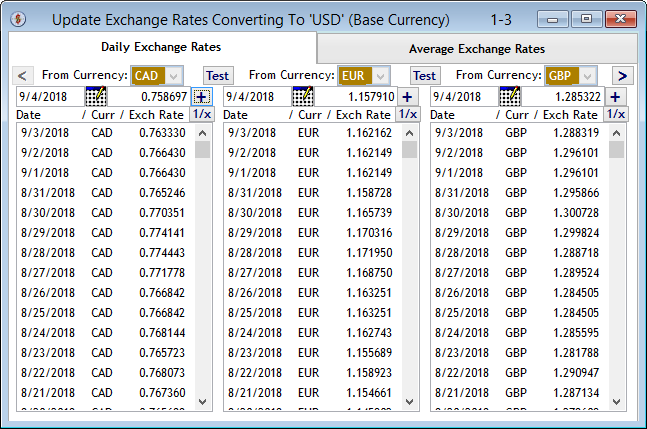
The "Update Exchange Rates Converting To 'XXX' (Base Currency)" screen now shows the new rate for CAD (Canadian Dollars) to USD (US Dollars). Click the next (+) button...
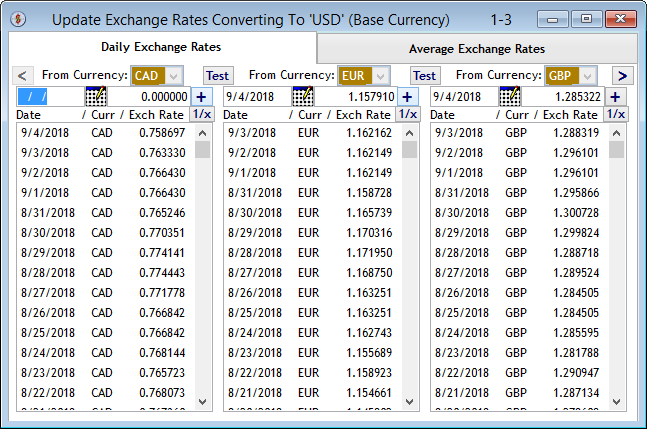
The "Update Exchange Rates Converting To 'XXX' (Base Currency)" screen now shows the new rate for EUR (Euros) to USD (US Dollars). Click the next (+) button...
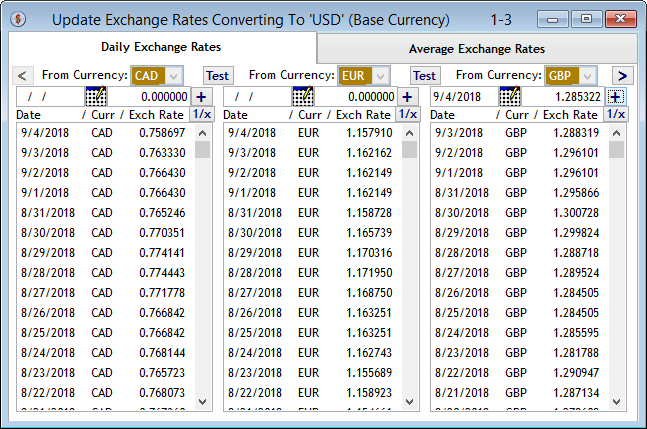
The "Update Exchange Rates Converting To 'XXX' (Base Currency)" screen now shows the new rate for GBP (British Pound Sterling) to USD (US Dollars). Now if we click the (>) button...
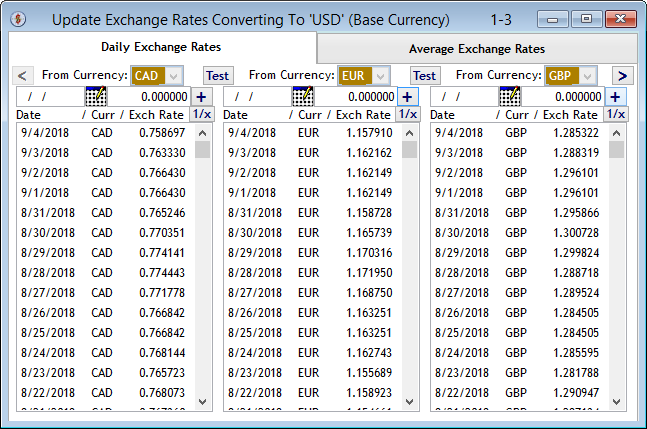
The "Update Exchange Rates Converting To 'XXX' (Base Currency)" screen shows that you can set up an exchange rate for any Currency Type combination using the 'From Currency' drop-down list of the standard currencies in use.
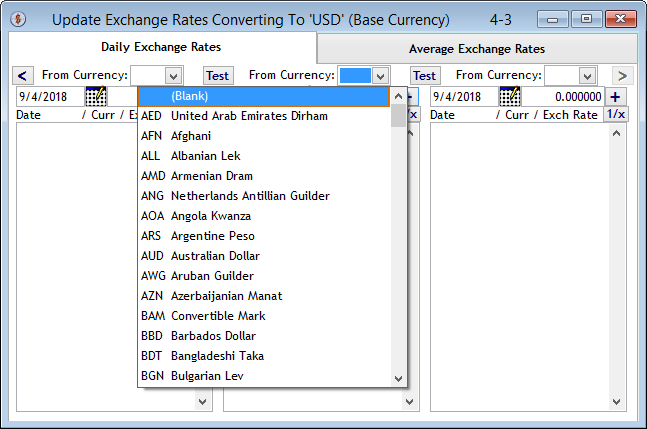
The "Currency Calculator" screen appears when you click a (Test) button to test a currency conversion, CAD to USD in this case.
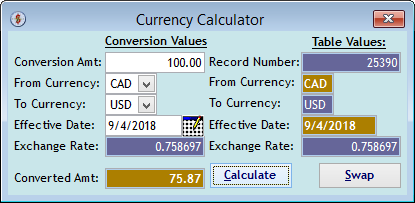
The "Currency Calculator" screen re-appears to test a currency conversion, USD to CAD in this case, after clicking the (Swap) button. In either case, it shows the table values on the right, since the rate was put in with CAD to USD.
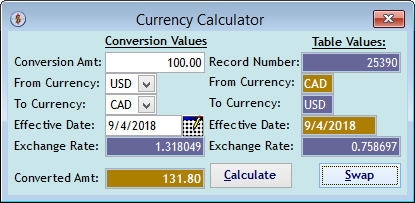
The "Update Exchange Rates Converting To 'XXX' (Base Currency)" screen, {Average Exchange Rates} tab (shown below) is used to put in an average rate for a particular year. Average Exchange Rates are required when you want to put in Pledges for a Currency Type . Add a new exchange rate by keying in the year and the currency rate, then click the (+) button.
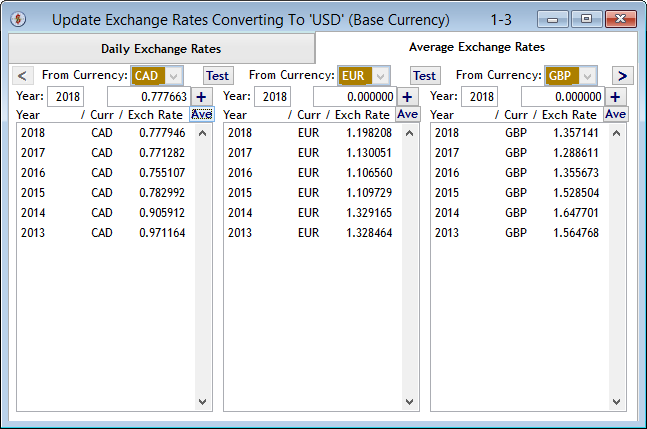
The "average rate change confirmation" message box asks if you want to CHANGE the average rate, since the year is the same as an average rate already in the table. Click (Yes) to change it. NOTE, however, that any data linked to the old rate will not be changed automatically.
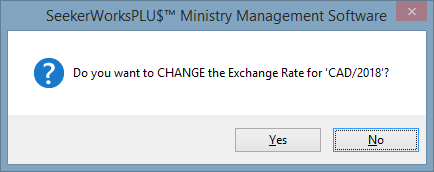
The "" screen now shows a new average rate for CAD.
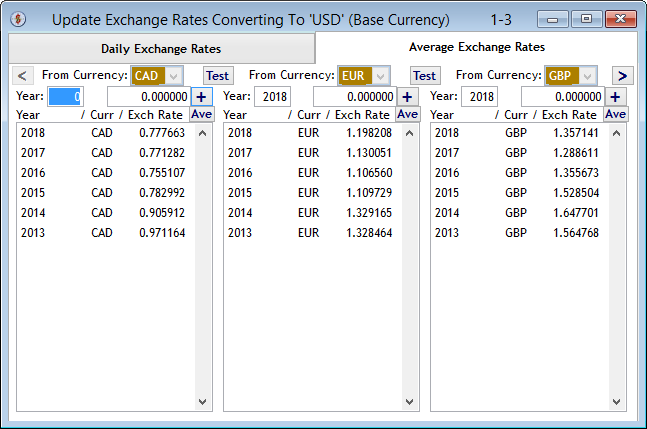
The "Average Currency Calculator" screen appears when you click a (Test) button to test a currency conversion, CAD to USD in this case.
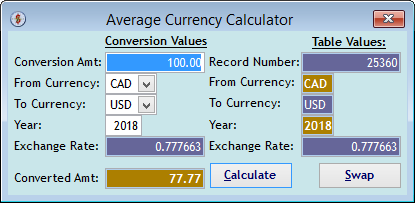
The "Average Currency Calculator" screen re-appears to test a currency conversion, USD to CAD in this case, after clicking the (Swap) button. In either case, it shows the table values on the right, since the rate was put in with CAD to USD.
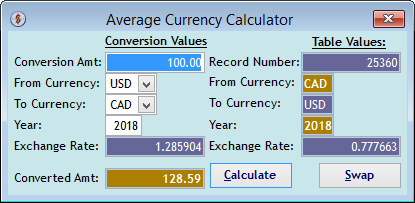
Right side navigation links:
More Screens:
People:
Gifts/Pledges:
My Info/General Info:
Email/Labels/Merge:
Tables/Utilities:
Exchange Rates