- Home >
- Web Help >
- SeekerWorks™ >
- Tables/Utilities - Security - Cost Centers
Tables/Utilities - Security - Cost Centers
The "List Of Users (for Cost Center Security)" screen (shown below) appears when you click the (Security - Cost Centers) menu button. Once a person has been set up with a User-ID, you can use this screen to limit their access to the appropriate Cost Centers they are responsible for, or associated with. Click on a User-ID to (Update) their security. The default is no access to any Cost Center.
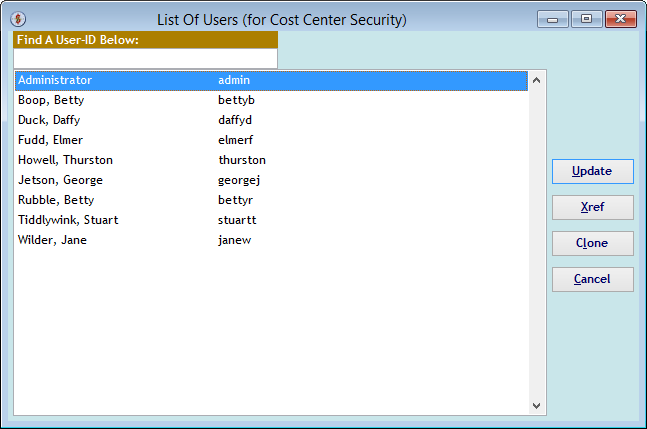
The "Allow Access To Cost Center Information by User-ID" screen shows all of the current Cost Centers and whether the User-ID has access to any of them. Use the (Allow All) button to select all Cost Centers, or click a Cost Center's check box to give them access. Or click the (Allow All) button again to un-select all Cost Centers.
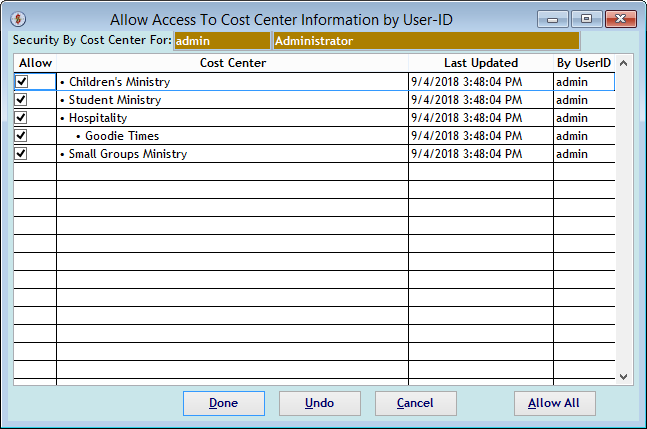
The "Cost Center/User Cross-Reference" screen appears when you click the (Xref) button on the first screen. It shows each Cost Center and each User-ID with access to it.
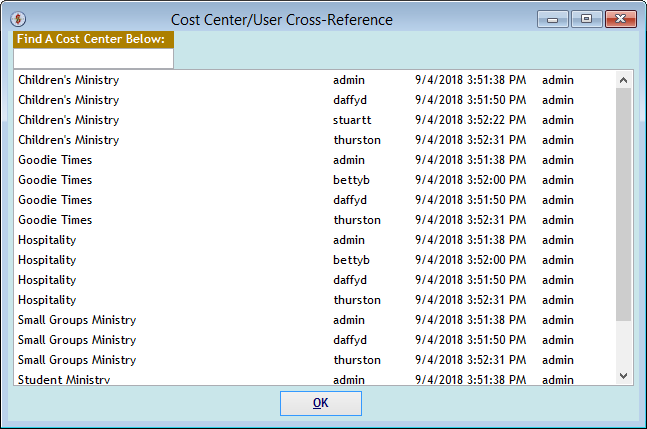
The "Clone A User's Cost Center Security Settings" screen appears when you <right-click> a User-ID on the first screen and click the (Clone) button. You can also use the (FROM User) or (To User) buttons to select different User-IDs.
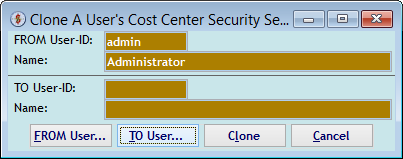
The "Select A User-ID" screen appears when you use the (FROM User) or (To User) buttons to select different User-IDs on the previous screen.
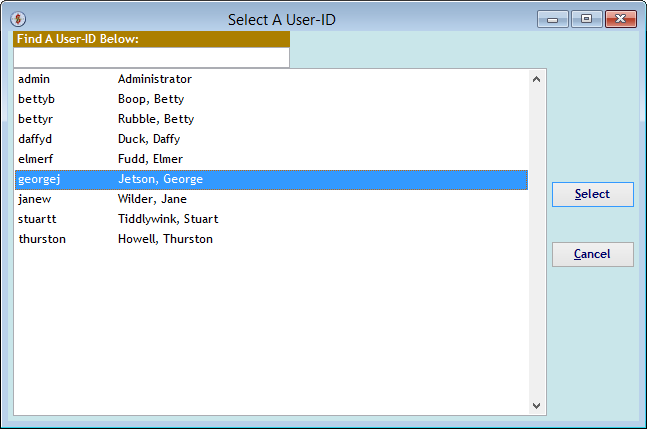
The "Clone A User's Cost Center Security Settings" screen re-appears with the User-IDs selected. Click (Clone) here to copy a person's security.
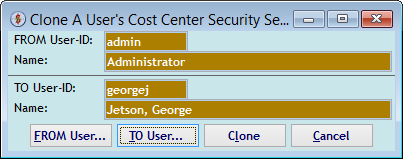
The "clone confirmation message box" confirms you are sure you want to change the 'To User-ID's Cost Center security to match that of the From User-Id's security.
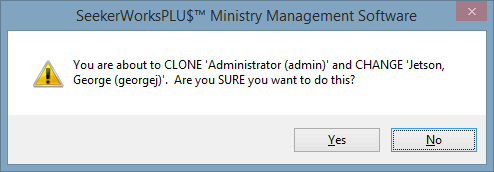
The "Allow Access To Cost Center Information by User-ID" screen now shows the 'To User-ID's Cost Center security settings.
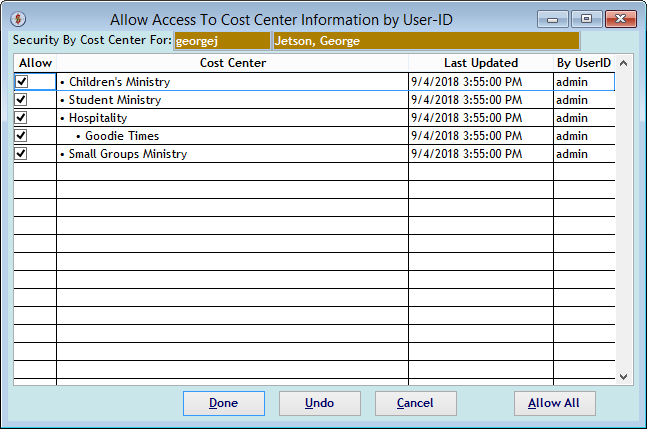
Right side navigation links:
More Screens:
People:
Gifts/Pledges:
My Info/General Info:
Email/Labels/Merge:
Tables/Utilities:
Security - Cost Centers